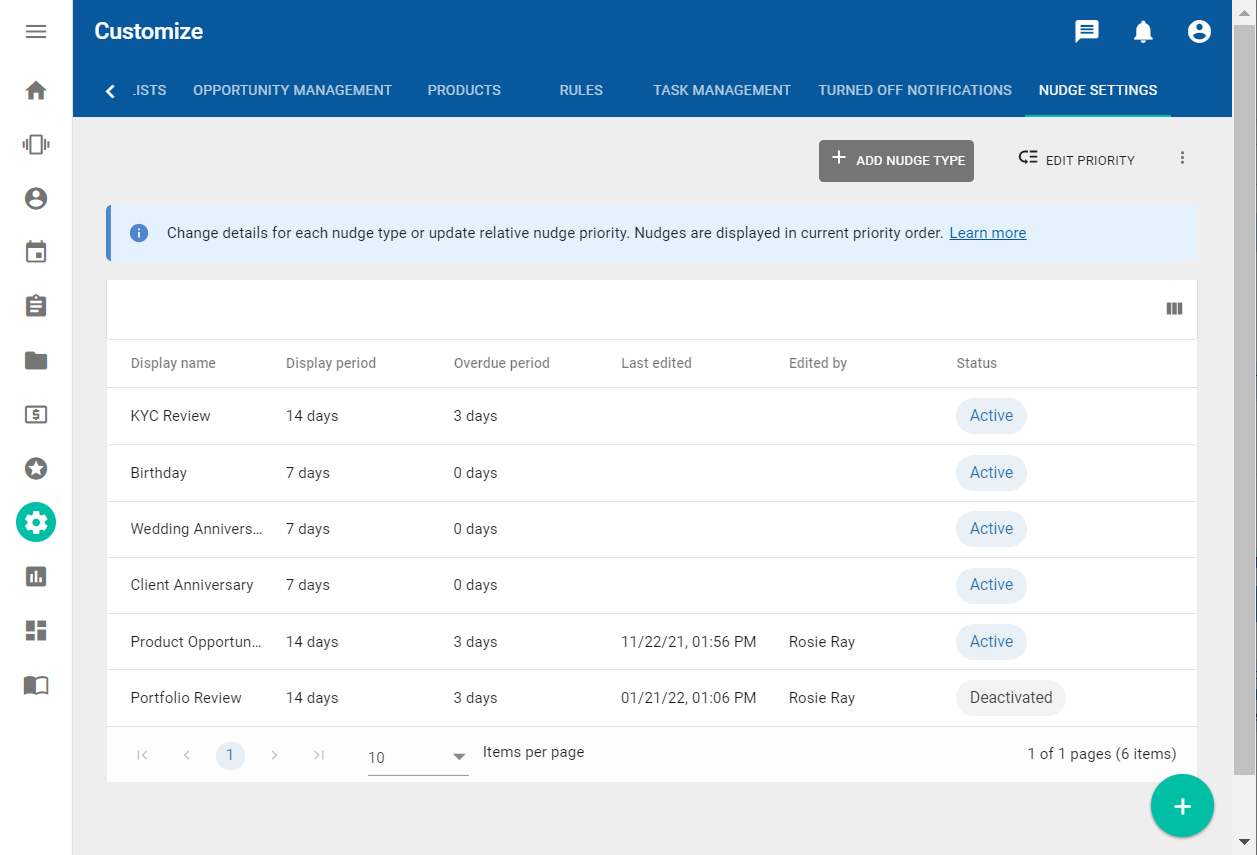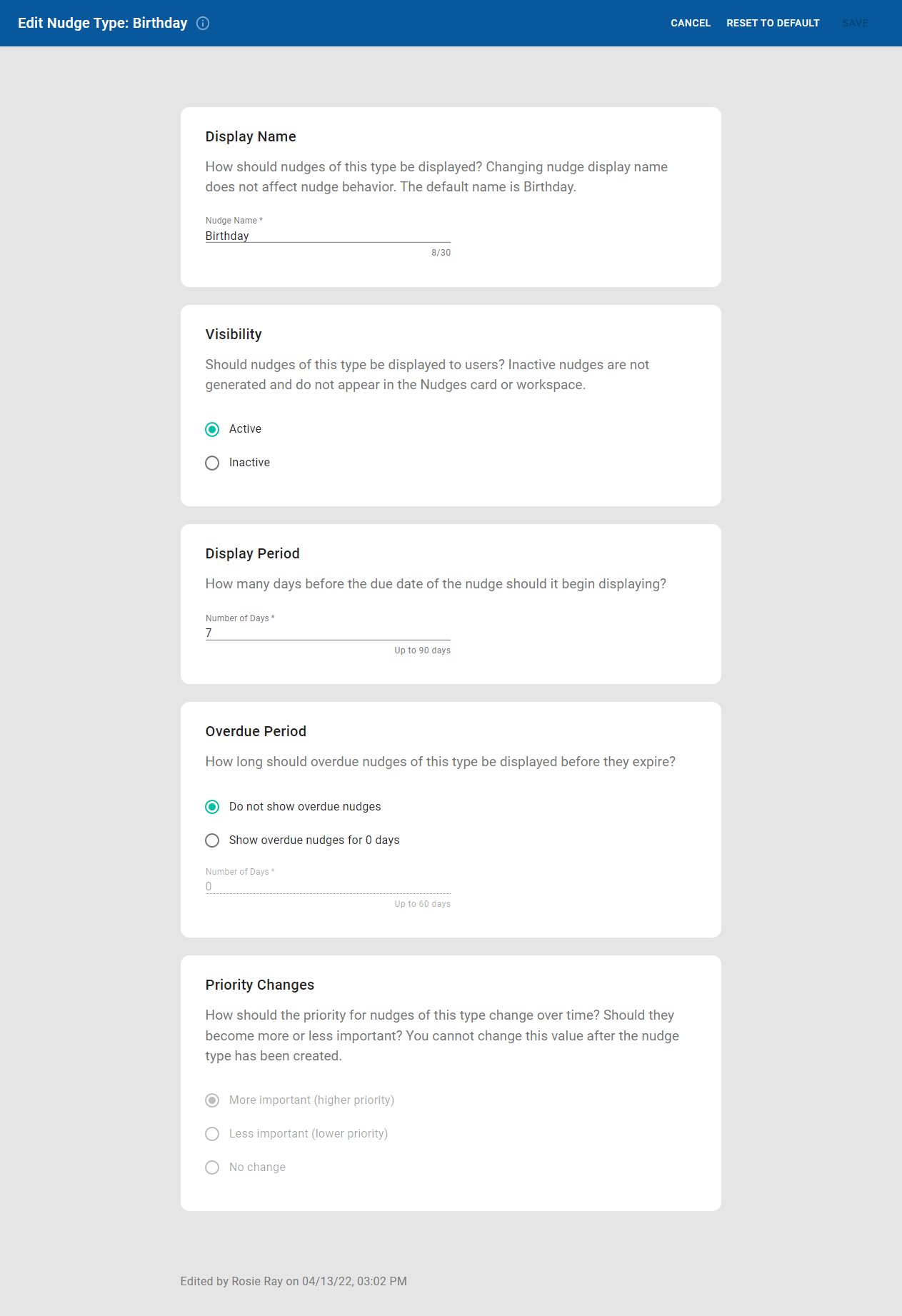Engage configuration
Engage is a product in the NexJ Nudge-AI suite. It is an intelligent digital assistant that recommends the next best actions based on priority scores, which are calculated using client details and information about wealth management practices.
These recommendations are displayed as nudges:
- You can see the active nudges for all your clients on the Nudges card on the Home workspace .
- You can see all nudges for a specific client on their profile, on the Nudges card in the Summary tab on the Contacts workspace .
- You can see all nudges for all your clients, including snoozed and past nudges, on the Nudges workspace .
You can change default nudge settings to reflect your business needs.
Five nudge types are enabled by default:
- Birthday
- Wedding Anniversary
- Client Anniversary
- Portfolio Review
- KYC Review
In addition, you can create new custom nudge types for your organization, based on the following criteria:
- KYC document expiry
- product opportunity
- portfolio out-of-balance
For each individual nudge, you can customize the following information:
- the availability of a nudge type
- the name under which a nudge type may be displayed
- the frequency with which KYC review and portfolio review nudges are displayed for clients with different tiers
- the number of days a nudge begins being displayed before its due date
- the number of days a nudge continues being displayed after its due date
- how the priority of a nudge should change over time
You can also customize the calculations used to determine the priority of a nudge. The following settings are interdependent :
- relative priority of nudge types
- relative priority of client tiers
At any time, you can also reset all values to reflect the latest system defaults.
Nudges are normally generated once a day, based on information loaded from your CRM system that day. However, if you have edited nudge type settings, created a new nudge type, or changed nudge priority, you can also regenerate the nudges based on the new settings. Any changes to user or contact information in the CRM will not be reflected until the next day.
Nudge Settings tab
Use the Nudge Settings tab on the Customize workspace to change how nudges are generated and displayed. All active and inactive nudges are displayed in a data table in current priority order.
- Hover over a row to display the Edit button, then click the button to modify the details for the individual nudge.
- Click Add Nudge Type to create and configure a new nudge type.
- Click Edit Nudge Priority to modify relative client tier and nudge type priorities.
Updating individual nudge settings
In the Nudge Settings tab on the Customize workspace, hover over a row to display the Edit button , then click the button to modify the details for the individual nudge.
Display name
You can change the name that appears when the nudge is displayed to advisors.
Only nudge appearance is affected, the nudges themselves continue to behave the way they were originally designed. For example, a KYC review nudge is generated for a client when their KYC review is due, relative to the date of the previous KYC review. If you change the name of KYC review nudges to "Birthday", this behavior is not affected.
Visibility
If your organization does not want to track or display a nudge type, you can set the visibility to inactive. Nudges of the specified type will no longer be generated. If you want to start displaying nudges of this type again, set the visibility to active.
If you click Reset to Default on an inactive nudge, the nudge becomes active again. If you do not want the nudge to be generated for users, you must change the visibility to "inactive" again.
Display period
All nudges have a due date, and they begin displaying the number of days before this date. This allows advisors to find out about upcoming touchpoints several days before they are due and to take an appropriate action in a timely manner. During this period, a nudge continues to display on the Nudges card on the Home workspace and in the New tab on the Nudges workspace until the advisor takes an action or snoozes the nudge.
You can change the display period to reflect your organization's requirements. The display period must be less than 90 days.
The display period for the custom KYC document expiry nudge type is always 0. It cannot be updated.
Frequency
All nudge types are recurring, representing periodic touchpoints. By default, KYC review nudges for all tiers are generated annually, portfolio review nudges for tier A are generated quarterly, and portfolio review nudges for tier B and tier C are generated semiannually.
However, your organization may want the periods between touchpoints to vary from the default. You can set KYC review and portfolio review nudges to be annual, semiannual, or quarterly, depending on the client's tier.
Overdue period
By default, birthday and anniversary nudges are no longer considered "new" or active after their due date has passed. Even if they have not been acted on, they are no longer displayed on the Nudges card on the Home workspace and in the New tab on the Nudges workspace. This allows you to focus on the most relevant upcoming nudges. By default, KYC review and portfolio review nudges continue displaying for three days after the due date has passed, so that compliance-related touchpoints are not missed.
You can change these defaults of all nudge types to reflect your organization's requirements. The overdue period must be less than 60 days.
Priority changes
For new custom nudge types, you can specify whether their priority should change over time. For example, you may want KYC expiry nudges to become more important as their expiry date approaches.
You can only specify this value when you are creating a new custom nudge type. The priority of all default existing nudges increases over time.
You cannot change this value after the nudge type has been created.
Creating new nudge types
In addition to the five nudge types included with Engage, you can create new nudge types for your organization, based on the following criteria:
- KYC document expiry
- Product opportunity
- Portfolio out-of-balance
Insights is a product in the NexJ Nudge-AI suite that automatically detects client interests and life events from notes on a client's profile. If both Insights and Engage are enabled in your deployment, Product Opportunity nudges will be generated based on life events detected by Insights in the client's notes.
In order to generate and display these nudges, you must ensure that the new Product Opportunity nudge type has been created and its visibility is set to active.
To create a new nudge type, click Add Nudge Type in the Nudge Settings tab on the Customize workspace. Select the nudge type you want to create, click Next, and then review and update the default nudge settings for the selected nudge type.
You can only create one nudge type for each of the criteria. For example, only one KYC document expiry nudge type can be created.
Updating relative nudge settings
Client tier priority
Client tier priority is an important aspect in determining relative priorities of nudges. The higher the priority of the client tier, the higher the priority of the nudges generated for clients with that tier.
Change the ranking of client tiers by simply dragging the tier elements to put them in the desired order. The default ranking of the tiers is in the order: Tier A, Tier B, Tier C.
If you want to reset the ranking back to the NexJ system default, simply click Reset to Default on the Client Tier Priority card and then click Save.
Nudge type priority
Use nudge type priority to indicate which nudges types are considered more important in your organization.
Change the ranking of nudge types by dragging the nudge type elements to put them in the desired order. The default ranking of the nudge types is in the order:
- KYC Review
- Portfolio Review
- Birthday
- Wedding Anniversary
- Client Anniversary
If you created any custom nudge types (KYC document expiry, product opportunity, portfolio out-of-balance), they are given lower priority by default.
You cannot change the ranking of any inactive nudge types. They appear as disabled rows on the bottom of the nudge type list.
If you want to reset the ranking back to the NexJ system default, simply click Reset to Default on the Nudge Type Priority card and then click Save.
Resetting to default
When you reset to default, all values will be set to the current NexJ-supplied system default.
For relative nudge settings (client tier priority and nudge type priority), the values can be reset separately.
For individual nudge settings (display name, visibility, display period, frequency, overdue period, and priority change) all values for that nudge are reset to system default. You cannot reset just one of the values.
You cannot reset custom nudge types (KYC document expiry, product opportunity, portfolio out-of-balance) to default.
Generating and regenerating nudges
Relevant CRM data, such as contact and user information, is loaded once a day. This data is then used to generate and display nudges. For example, a contact's birthday is used to generate a birthday nudge. User permissions are used to determine which users can see the nudge for that contact.
Be default, nudges are generated once a day, based on the loaded data and nudge settings that were accurate at that time. If nudge settings have been changed, can also regenerate the nudges by applying the current settings.
Ensure that all changes are complete before applying the settings and regenerating nudges. Avoid regenerating nudges multiple times a day.
To regenerate nudges, click the overflow button in the Nudge Settings tab on the Customize workspace and select Apply Settings.