Searching for records across the entire application
Prior to NexJ CRM 24.05, you were only able to search for a specific type of record on the associated workspace. Starting with this release, you can run a free text search across the entire application. By default, the types of records you can search for are entities and activities.
The availability and functionality of the Global Search feature depends on OpenSearch server deployment and connection configuration. It may not be supported in your deployment.
Use the workspace associated with a type of record to perform detailed and complex searches using multiple or specific criteria.
Using global search
Click the Search button ![]() on the application bar to open the Search page.
on the application bar to open the Search page.
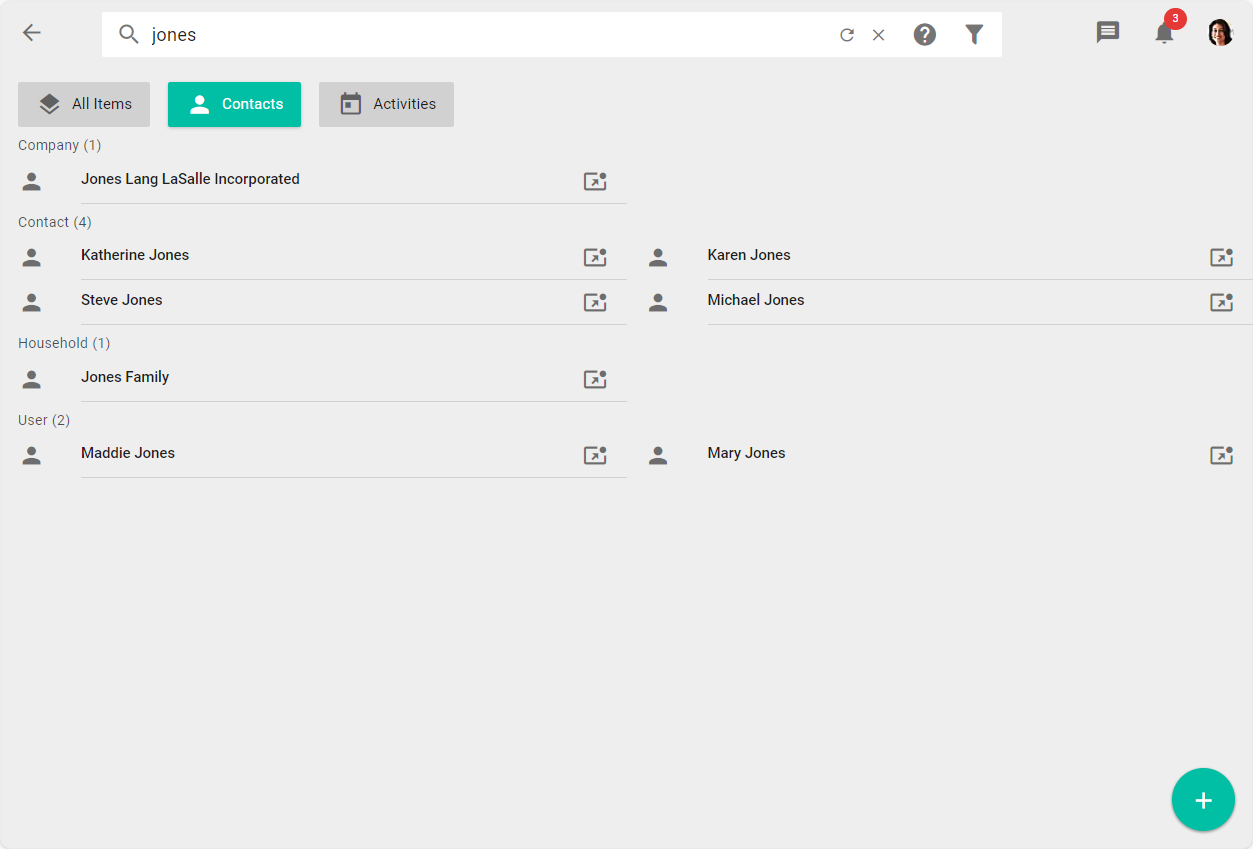
In the Search field, enter the search keywords and press Enter. All matching items are displayed below. You can use the filter buttons to view only Contacts (including contacts, companies, and users) or only Activities (including tasks, schedule items, documents, notes, and emails).
After running the search, can also use the Filter options button ![]() in the Search field to limit the records displayed based on dates or related information. Use one of the following fields:
in the Search field to limit the records displayed based on dates or related information. Use one of the following fields:
In the Date field, specify the values for user-entered dates associated with the record. By default, the dates for activities are start and end dates, and for entities this is the birth date.
In the Last modified field, specify the values for dates when a record was last created or updated.
In the Related field, enter a value that should be included within records related to the record you are looking for. By default, the related information for activities are the names of contacts included in the For and Assigned To fields. By default, entities do not have related information that can be used in a search.
To see summary information about a record without opening the detail view, click the record to open the Preview sidebar, containing the record preview. You can use the preview to edit or navigate to the detailed view of the record.
For certain types of records (for example, contacts), you can also navigate the full record directly from the results list, by clicking the View Details button ![]() where it is available.
where it is available.
Using special search operators
By default, the search displays results that include any of the specified search terms. For example, entering karen jones returns a list of all entities that have the name “Karen” or the name “Jones”, such as Steve Jones or Karen Smith.
You can use quotation marks to search for exact phases. For example, entering "karen jones" returns only the record for Karen Jones.
Some punctuation or spacing between the quotation marks may be ignored in the search, as long as the search terms match the order exactly. For example, entering "karen, jones" or "karen jones" returns the record for Karen Jones. Entering "jones karen" does not return that record.
The following words and characters cannot be used as literal values in search terms:
AND
OR
. (period)
? (question mark)
+ (plus sign)
* (asterisk)
| (vertical pipe)
{ } (brace)
[ ] (square bracket)
( ) (parentheses)
" (quotation mark)
Search operators
These operations can be used to limit the results that are displayed.
Operator | Details |
|---|---|
AND && | Both search terms must be in all records displayed in the results. |
OR | || | One or both of the search terms must be in all records displayed in the results. |
NOT ! | The search term must not be in any record that is displayed in the results. |
? | Wildcard that matches exactly one character |
* | Wildcard that matches any number of characters |
~ | Use to allow a fuzzy search to return similar results to the search term, even if they do not match exactly. Example:
|
+ | Use to require the search term to be included in the query. |
- | Use to require the search term to be excluded from the query. |
Refinement operators
These operators must be used with another search term to limit the results included in an existing search. They cannot be used independently. For example, you can enter Lunch @between:"Jan 10 2022;Jan 27 2022" to find any records for lunch activities that occurred between January 10 and January 27 in 2022. However, if you enter @between:"Jan 10 2022;Jan 27 2022", no results will be returned.
These operators reflect a different way of specifying the information included in the Refine search dialog that is accessed by selecting the Filter options button ![]() .
.
Operators | Details |
|---|---|
| Use to refine a search for records with specified values for user-updated fields. Only one of these operators can be used at a time. If values for the user-updated fields and for the dates the records were created or modified are specified, the resulting records will match both of these requirements. |
| Use to refine a search for records with specified values for the dates the records were created or modified. Only one of these operators can be used at a time. If values for the user-updated fields and for the dates the records were created or modified are specified, the resulting records will match both of these requirements. |
@related:”peter lamont” | Use this operator to specify information related to the search term. By default, the only related information you can specify is for activities, specifically the names of contacts or users included as participants in the activity. Examples:
|
