Adding notes
Notes enable you to track information about other activities for an entity, and to make it accessible to the whole coverage team, specific users, or only to yourself. For example, after a phone call with a client you can add a note to the entity record to update the coverage team on the key discussion points and outcomes. If needed, restrict the note view security to specific members of the coverage team and edit security only to yourself.
Use the Notes card to enter and save new notes or browse existing notes about an entity. The Notes card displays its contents in reverse chronological order, with the most recent note at the top. To create a new note, enter text in the Type new note here field and click the Save button . To edit just the text of an existing note, click the View/Edit button . To edit note details, print a note, or delete a note, select the option from the More Actions menu .
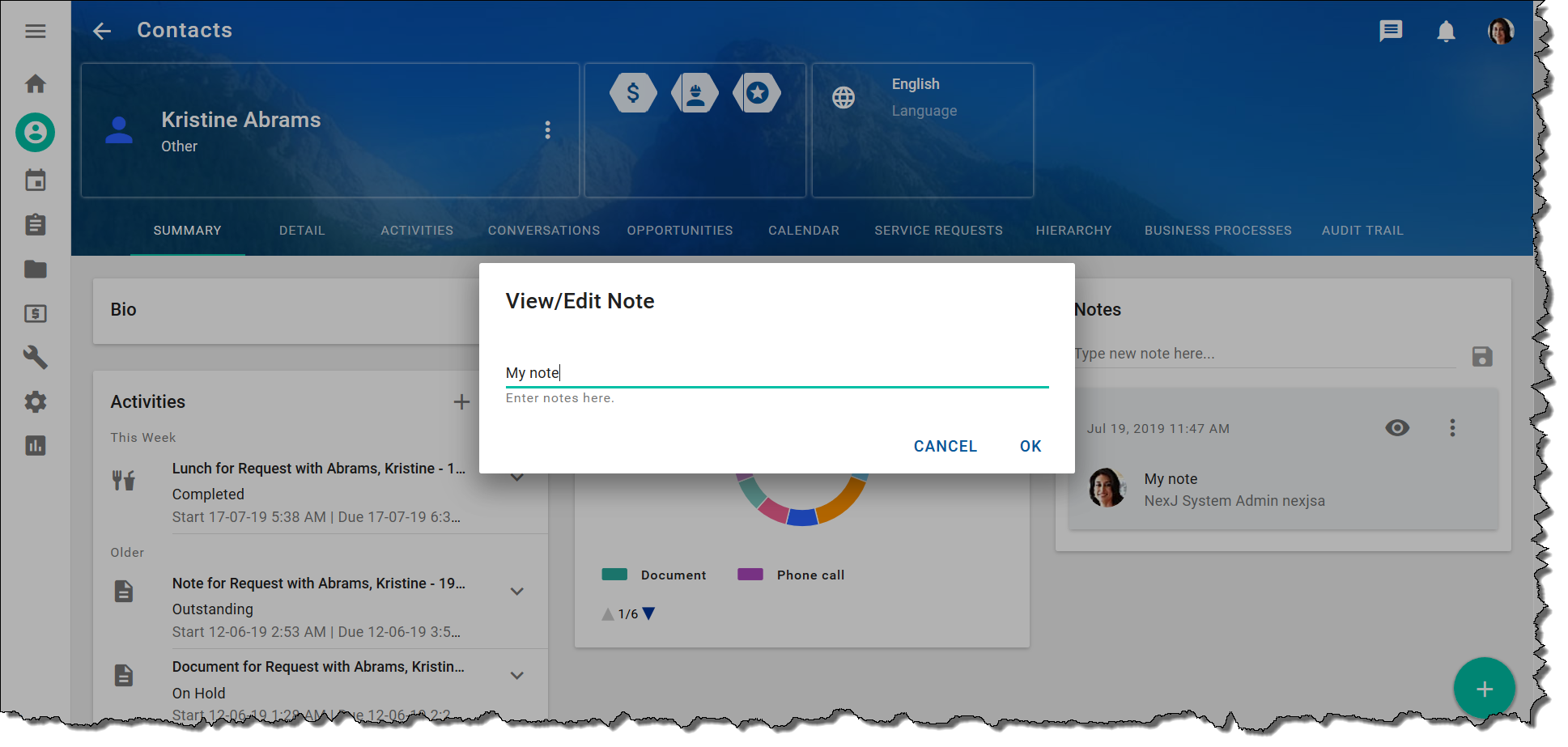
Every note in NexJ CRM is considered an activity of the type document. As a result, you can also view and create notes for a contact in the Activities tab, by selecting a document template called Note.
When editing note details from the More Actions menu, you can change the view and edit security for the note in the Security tab of the Edit dialog. By default, both the view and edit security for notes are set to Public. For more information about security settings, see Security settings for objects in NexJ CRM.
Entity security settings impact note security in the following ways:
- When the entity view security is set to Private, the entity and the associated note are only visible to the user who has view security. As a result, only that user can view or edit the note.
- Entity edit security does not impact note edit security. When the entity view security is set to Public and edit security is set to Private, the note is visible to all users and all users can edit or delete the note.
The Security tab is not available when the Hierarchical Access Model is enabled.



