Exporting entity data records
You can export data records from the data table on the Contacts workspace. The export runs against either a single record, or against all of the search results in the data table, regardless of which record is selected.
To export data for a single entity, click the entity record row, so that it is highlighted by an accent color line on the left to select it, and verify that the checkbox for the record is cleared. The following image shows the accent color line.
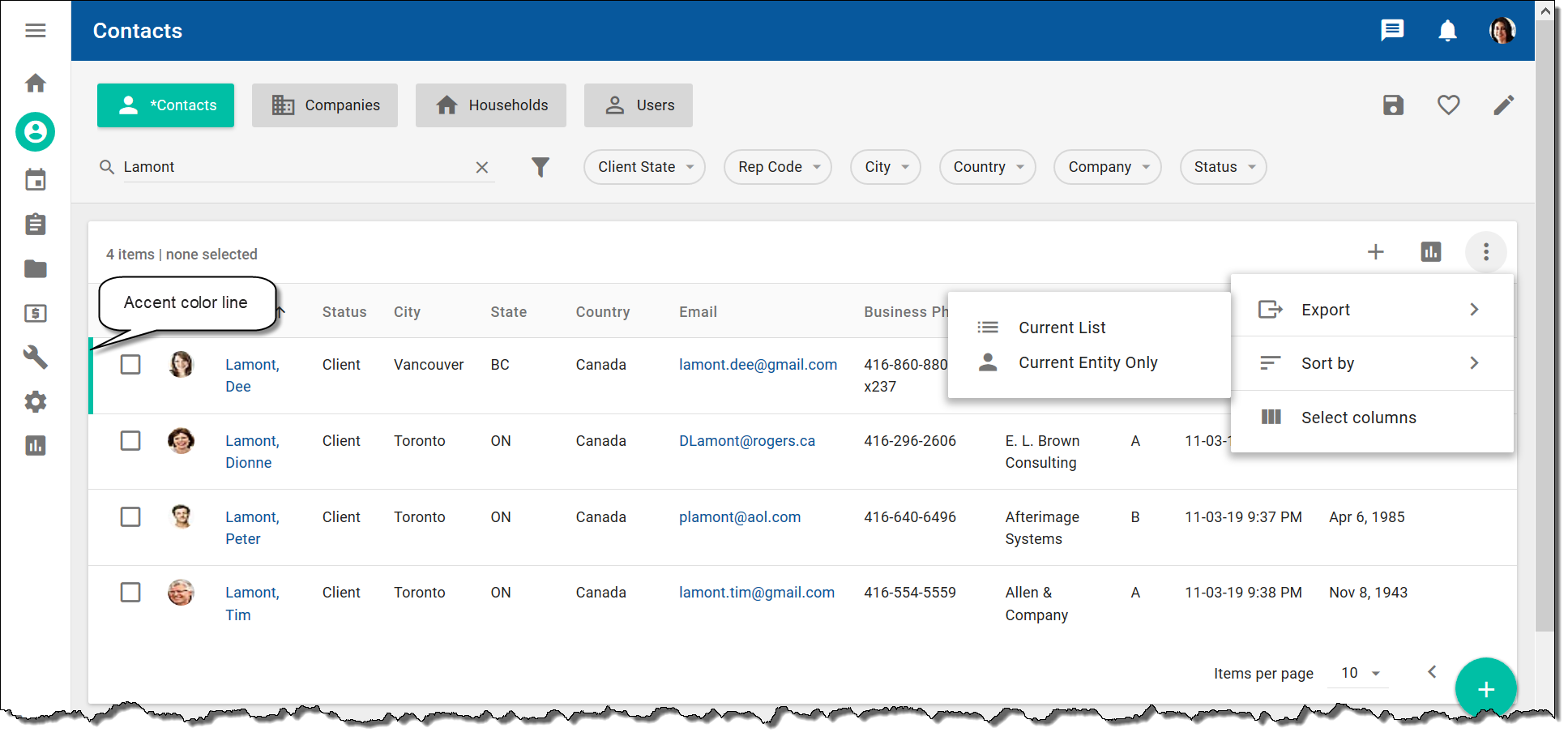
To export data records for multiple entities, filter the data table to contain only the records that you want to export.
Click the More Actions button
- Current List
Exports all the records in the data table to Microsoft Excel. - Current Entity Only
Exports the selected individual record to Microsoft Excel.
If you are using the classic UI (released with 8.X), and you add a contact with a name that includes accents, and then export their record to VCard, the accents may be replaced by special characters in the VCard shown in an Microsoft Outlook email message.
