Filling out Process Management forms
When you start a business process, an entry is created in the Business Processes tab in the record for an entity. This entry can contain a series of approval steps with a predefined form. To run these business processes, you must fill out forms. A form is a series of questions for users to complete with details about an entity; for example, a Process Management (PM) form.
Process Management forms contain a series of questions designed to collect the information you need to conduct business and their corresponding answer fields. For example, you can use PM forms for onboarding processes such as Know Your Client (KYC), or opening an account.
Your system administrator assigns either Approval Requester or Approval Approver roles when they configure the business process template for the Process Management form. Not all forms require an Approval Approver. For those forms that do require an approver, you will need to submit the form for approval prior to using the information to update the record for the contact or company.
To fill out a Process Management form:
- In NexJ CRM, go to the Contacts workspace and select either the Contacts or Companies filter.
- Select the required entity record in the data table.
- Select the Business Processes tab.
- In the Business Processes data table, click on the PM form template name.
The form opens in a dialog. Enter the requested information.
For multi-page forms, a progress list is displayed in the form's Completion Status by default. You can track your completion of required questions using a progress indicator for each page of the form, as well as a visualization of the entire form's status.
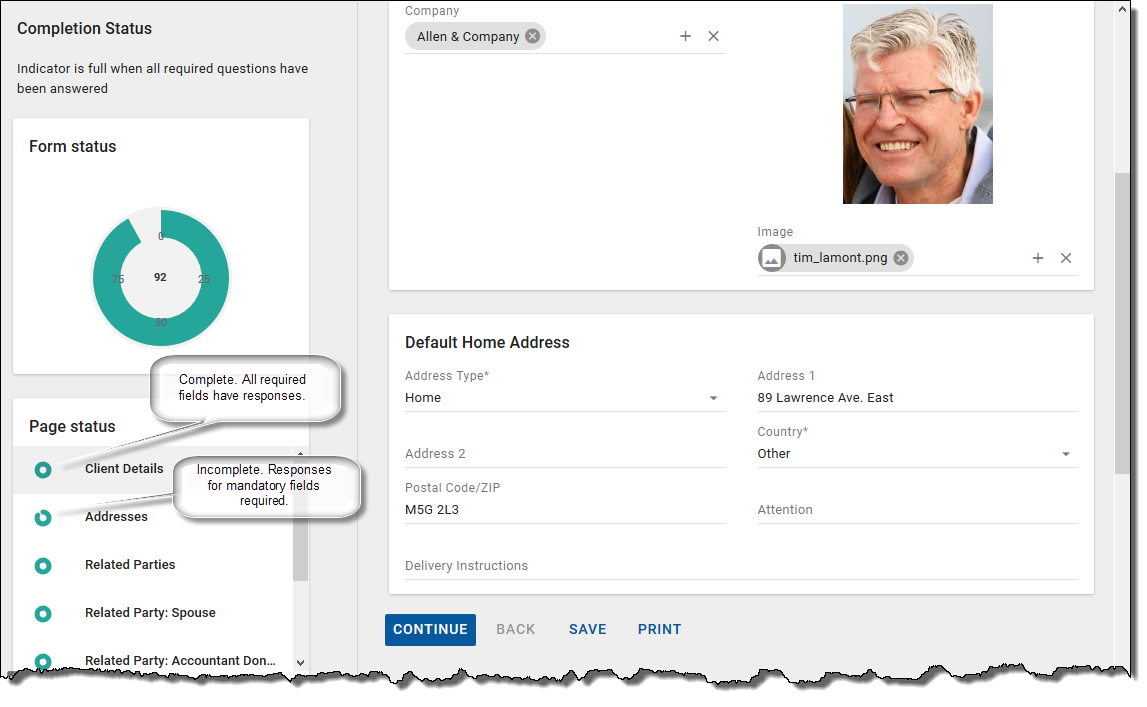
If you want to download any attachments (DOC or PDF) to the form to your local drive, click Print.
The Print button needs to be configured by your administrator for it to be available for you to use.
You can perform the following actions for a form:
- Click Continue to navigate to the next section of the form. The form is autosaved before moving on to the next section.
- If you want to exit the form at this point, click Save to retain the information entered.
- To navigate back to a previous section of the form, click Back.
- For forms that have been configured to have an approval process, click Submit.
After submission, select the Steps tab for the business process for the contact or company to view the status of the approval tasks.
If the Approval Approver rejects the form, you will receive a notification and the status of the business process will show as rejected. You can then make the necessary changes to the form and re-submit for approval.
Related links
Approving or rejecting business processes
