Engage
This topic describes the default settings and values for this feature. Your administrator can configure certain settings to reflect your business needs.
The following defaults may not apply to all editions of this feature:
- the availability of a nudge type
- the name under which a nudge type may be displayed
- the frequency with which KYC review and portfolio review nudges are displayed for clients with different tiers
- the number of days a nudge begins being displayed before its due date
- the number of days a nudge continues being displayed after its due date
- the calculations used to determine the priority of a nudge
Engage is a product in the NexJ Nudge-AI suite. It is an intelligent digital assistant that recommends the next best actions based on priority scores, which are calculated using client details and information about wealth management practices.
It helps you build stronger customer relationships by fostering better client engagement and loyalty. It also helps you ensure compliance, by issuing reminders related to regulatory frameworks and company guidelines.
Engage generates a prioritized list of nudges to let you know the most important touch points for your clients on any given day.
Each active or snoozed nudge is displayed as a tile, which shows the number of days until the due date, the nudge type, and the name and avatar of the client to whom the nudge applies. You can act on a nudge by sending an email, creating a task or a meeting, snoozing the nudge, or acknowledging the nudge. You can also view the nudge history to see what actions other team members may have taken related to the nudge.
You can see the active highest-priority nudges for your clients in the Nudges card on the Home workspace 
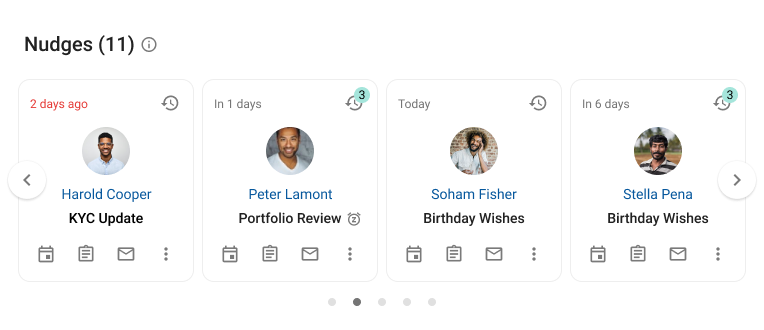
You can see all of your nudges, including the new (active), snoozed, or past (completed and expired) nudges, on the Nudges workspace 
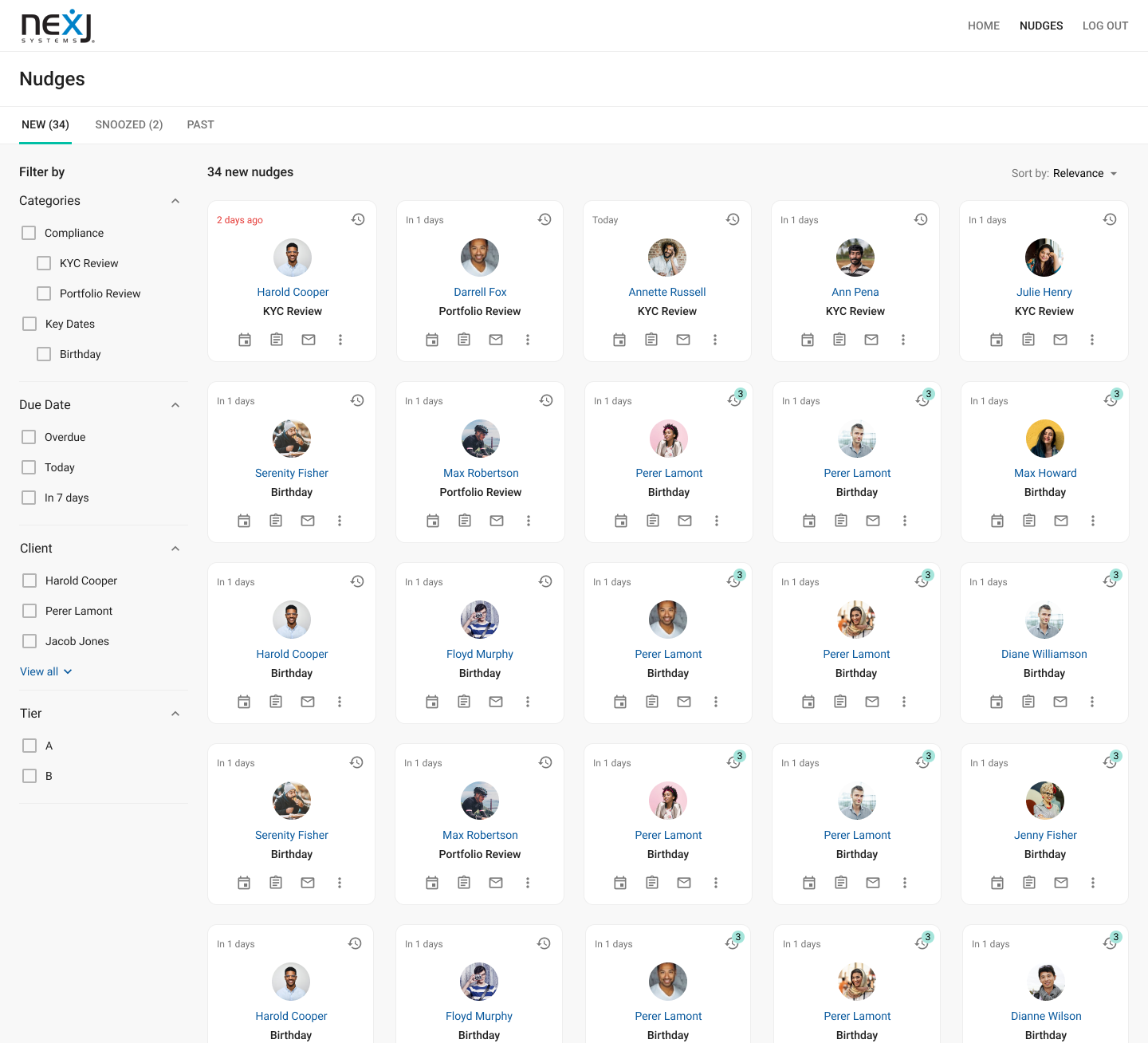
Nudge types
You may see the following types of nudges in the Nudges card or on the Nudges workspace.
Birthday
You will see this nudge for 7 days before a client's birthday. For the next week, you can create a task to do something special for your client, send them an email to congratulate them, or create a meeting to congratulate them in person. After the due date passes, the nudge no longer appears your feed.
To see birthday nudges, make sure you accurately specify the date of birth in the client's profile.
Wedding anniversary
You will see this nudge for a married client 7 days before their wedding anniversary. If a contact and their spouse are both your clients, then you will see 2 separate nudges for the anniversary.
For the next week, you can create a task to do something special for your client, send an email to congratulate them, or create a meeting to congratulate them in person.
After the due date passes, the nudge no longer appears in your feed.
To see wedding anniversary nudges, make sure you correctly set the marital status of the client to "married" and accurately specify the anniversary date.
Client anniversary
The client anniversary reflects the date the contact became a client, whether they were added as a client or were converted to client from another status.
You will see this nudge for a client 7 days before their client anniversary. For the next week, you can create a task to do something special for your client, send an email to congratulate them, or create a meeting to congratulate them in person.
After the due date passes, the nudge no longer appears in your feed.
Portfolio review
You will see this nudge 14 days before the client's portfolio review deadline.
Portfolio review nudges are generated based on the end date of the last completed meeting of the "Portfolio Review" category. To ensure that you are always aligned with compliance requirements and never miss a review, you should always create a Portfolio Review meeting and change the meeting status to "Complete" on the correct date.
If you have not acted on the nudge before the due date, it continues to be displayed in your feed for 3 days. You can still act on this nudge during this time.
The frequency of portfolio review nudges depends on the client's tier. Portfolio review nudges for tier A clients are generated quarterly, and portfolio review nudges for tier B and tier C are generated semiannually.
KYC review
You will see this nudge 14 days before the client's KYC review due date.
KYC review nudges are generated based on the end date of the last completed meeting of the "KYC" category. To ensure that you are always aligned with compliance requirements and never miss a KYC review, you should always create a KYC meeting and change the meeting status to "Complete" on the correct date.
If you have not acted on the nudge before the due date, it continues to be displayed in your feed for 3 days. You can still act on this nudge during this time.
KYC review nudges are generated for each client every 12 months. The schedule is not based on the client's tier.
Working with nudges
Click on the client name or avatar to view that client's profile, or use the buttons on the bottom of the tile to act on the nudge or to snooze or acknowledge it.
To act on a nudge, use the Create Meeting 


If you want to act on the nudge later, you can snooze it. To snooze a nudge, click the More Actions button 
If you choose to not work on a particular nudge, you can acknowledge it. To acknowledge a nudge, click the More Actions button on the bottom of the nudge tile and select Acknowledge. This permanently removes the nudge from the Nudges card or the New tab in the Nudges workspace.
After you acknowledge or act on a nudge (for example, by sending an email), it is considered complete and is removed from the Nudges card. It still appears in the Nudges workspace, on the Past tab.
Completing, snoozing, or acknowledging a nudge affects only whether you are able to see it or work with it. It does not affect whether other team members can view or act on the nudge.
Nudge workspace
Use the Nudge workspace 

Three tabs can help you manage your nudges:
- The New tab contains all nudges which you haven't acknowledged or acted on.
- The Snoozed tab contains all nudges that are currently snoozed. Once the snooze period is passed, the nudges are displayed in the New tab.
- The Past tab contains all nudges that you acted on or acknowledged, as well as any nudges that expired without action or acknowledgement. Birthday, wedding anniversary, and client anniversary nudges expire on their due date. Portfolio review and KYC review nudges expire 3 days after their due date.
How nudges are generated and displayed
Nudges are generated only for contacts who are clients, not for leads, prospects, former clients, companies, or households.
The order in which nudges are displayed on the Nudges card is based on an intelligent scoring mechanism. The score is calculated by considering the number of days until the due date, the importance and time-sensitivity of the nudge type, and the client's tier. The score calculation can be configured by your administrator. Overdue nudges appear first, followed in order by nudges due that day, with the nudges with the highest scores for the day.
Nudges are created or updated once a day. Any changes that affect nudge generation, such as security changes or client profile changes, are not reflected until the next day.
If a new user is added, they will not see any nudges until the following day. Instead, they will see an error message indicating that nudges could not be generated.
Overdue birthday and anniversary nudges are immediately removed from your Nudges card. Overdue KYC review and portfolio review nudges are removed from the Nudges card 3 days after the due date. After these nudges are removed from the Nudges card, they continue to be displayed in the Nudges workspace.
All members of a rep code see all nudges for that rep code's clients. You will start seeing all nudges pending for your clients as soon as you become a rep code member, including overdue nudges. After you act on or acknowledge a nudge, it is no longer considered an active nudge for you. It is no longer displayed in the Nudges card on your Home workspace, and it is displayed on the Past tab on your Nudges workspace. However, this does not affect how the nudge is displayed for other members of the rep code. The nudge is considered active for them until they act on it or acknowledge it.
Nudge history
Each nudge tile has the View History button on the top right corner. If any actions have been taken by other team members related to the nudge, the number of actions is displayed over the button. Click the View History button to view all actions associated with the nudge.
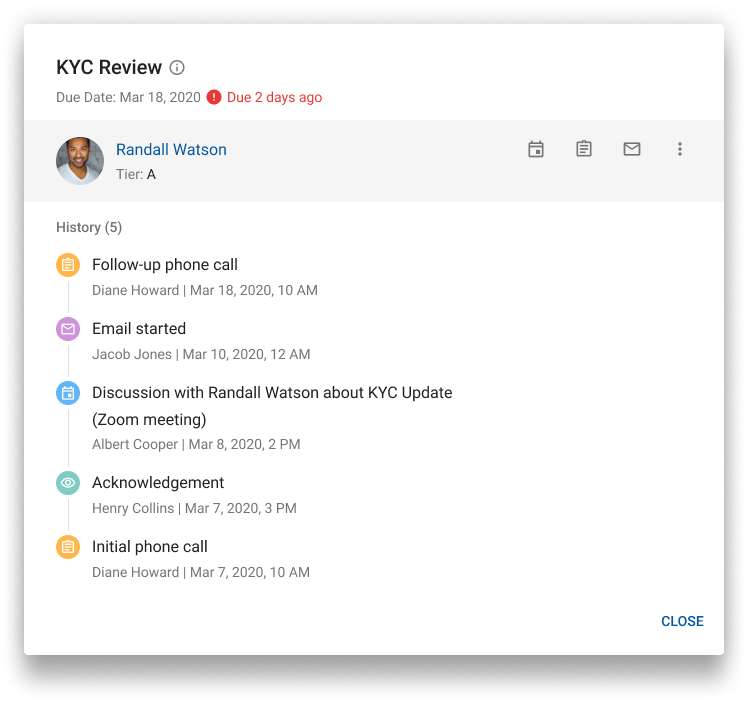
The history dialog displays the timeline of all tasks, meetings, emails, or acknowledgements associated with the nudge, including the team member who performed the action and the time of the action. You can also use this dialog to perform an action or to navigate to the client's record.
