New features delivered in 9.3.0
The following features and enhancements were included as part of 9.3.0.0.
NexJ CRM user experience enhancements
This release includes the following enhancements to the user experience.
Browser right-click menu is enabled
You can now use the browser right-click menu within input fields. This simplifies common tasks such as pasting copied text into Notes fields and spell-check.

Searching for contacts and users
The text search functionality for contacts and users has been enhanced. When you are using text search to find contacts or users, you can now enter their first name or last name in the search field to retrieve data records in the data table on the Contacts workspace.
The following screenshot shows an example of a search for all contacts who have a first or last name of "Lamont."
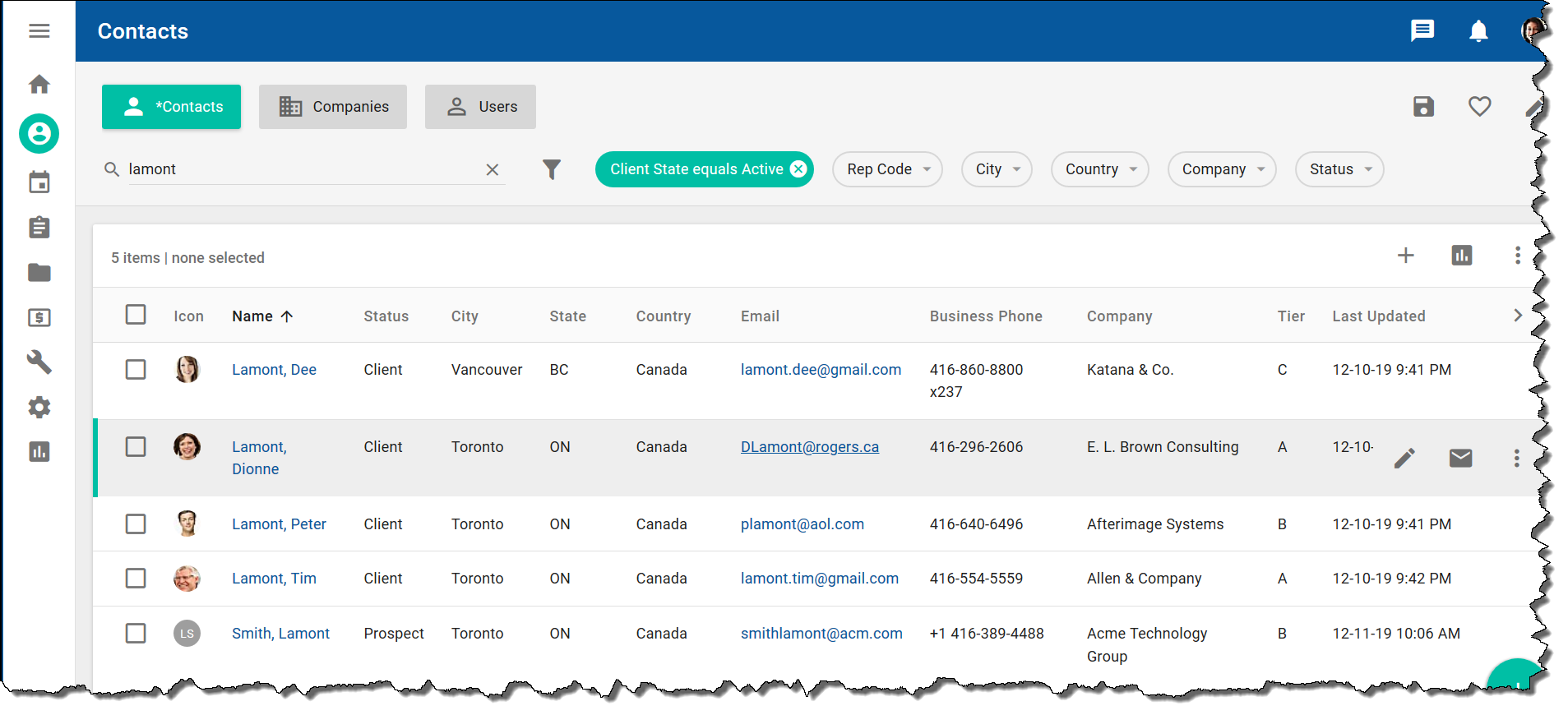
For more information, see "Searching and filtering in NexJ CRM" in the end user documentation.
Entity management enhancements
The NexJ CRM entity management functionality has been enhanced.
Managing households
A household is an entity that represents a group of contacts who belong to the same family.
You can use the text search field and Households filter to find household records in the data table on the Contacts workspace.

You can add and modify household information on the Contacts workspace.
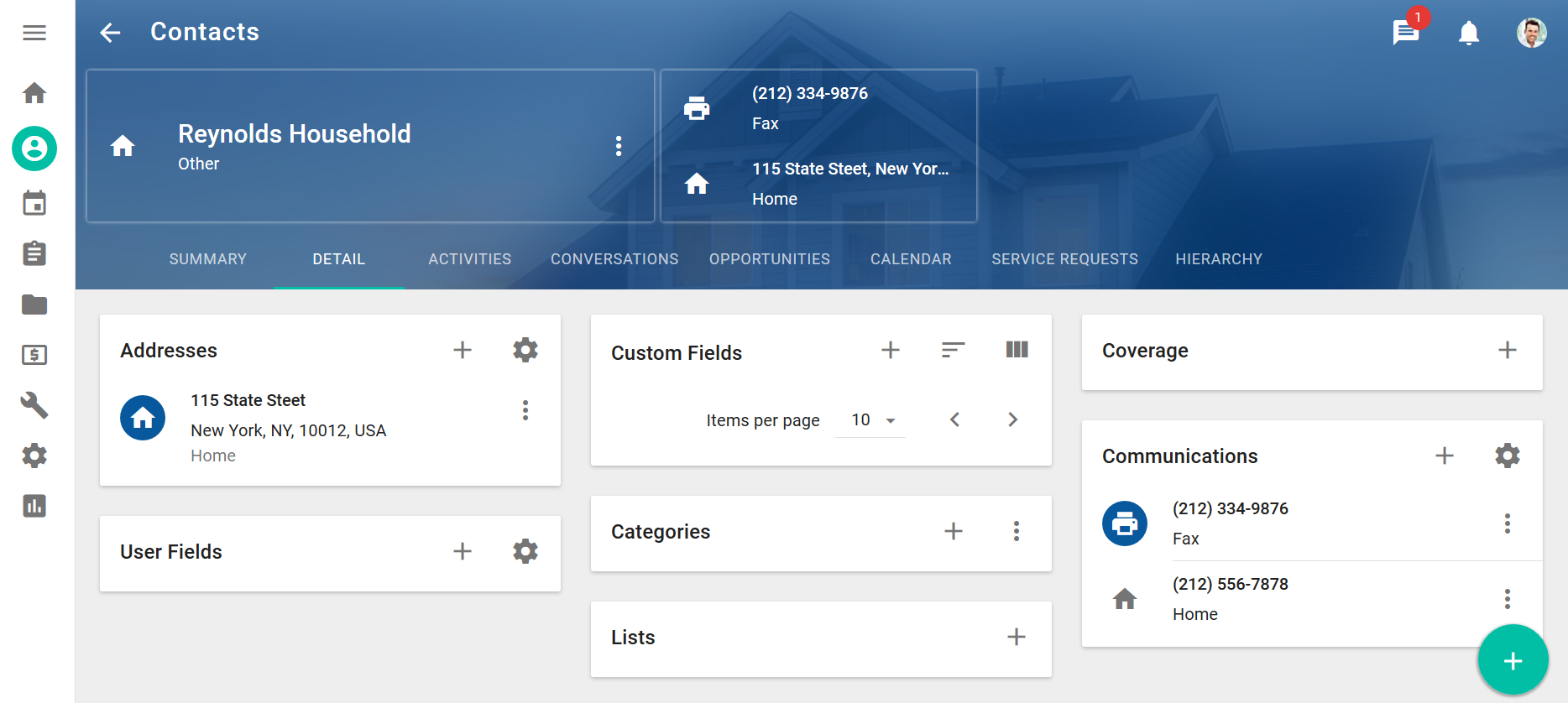
For more information, see "Households" in the end user documentation.
Process Management form enhancements
This release includes the following enhancements to Process Management forms.
Ability to suppress conflict warning messages
For a cleaner Process Management form upgrade experience, the visibility of conflict warning messages on the NexJ CRM user interface can be configured in the Development.properties file.
For more information about bypassing conflict warning messages after a form upgrade, see Developing Process Management forms.
Creating advisory and hold notes for entities
NexJ provides forms for creating advisory and hold notes for entities. These regulatory notes are used to document the investment advice you provide to clients, and are required to confirm the suitability of recommendations made to a client. When you are creating documents for entities in the Activities tab on the Contacts workspace, you can select the Advisory Note or Hold Note document type to open the required form.
For more information about creating advisory and hold notes, see "Activities" in the end user documentation.
Creating client KYC information
NexJ provides a form for collecting Know Your Client (KYC) information for a client. In the banner on the detail page for a selected contact, click the More Actions button 
For more information about creating a client KYC, see "Contacts, companies, households, and users" in the end user documentation.
Reporting enhancements
This release includes the following enhancements to the reporting functionality.
Scheduling reports
The functionality for scheduling reports has been moved from the Report Builder to the Schedule section in the About tab in the Report Viewer. This means that you can schedule any report that is visible to you even when you did not create the report.
For more information about scheduling reports, see "Ad hoc reports" in the end user documentation.
Creating dashboards based on templates
NexJ provides dashboard templates that you can clone to create your own dashboards. The following new tabs have been added to the NexJ CRM Reports workspace:
- My Dashboards - displays the dashboards you have created
- All Dashboards - displays all the dashboards that you can view, including those shared with other users
For more information about using dashboard templates, see "Ad hoc reports" in the end user documentation.
Report objects are linked to details data
In NexJ CRM, objects that are associated with reports in the Live Detail tab in the Report Builder or Report Viewer, and that have detail data (for example, people, companies, service requests, deals (and other opportunities)), now automatically link to their detail pages. For example, when you are creating a deals report in the Report Builder, and you have added the Owner field, you can click on an owner's name in the Live Detail tab to open the owner's detail page on the Contacts workspace.
For more information about creating and viewing reports, see "Ad hoc reports" in the end user documentation.
Sharing report exports by email
You can export a report and email the report to a distribution list by clicking the Export Report button 
For more information about sharing reports, see "Ad hoc reports" in the end user documentation.
Exporting ad hoc report visualizations
You can now export the visualization associated with an ad hoc report in PNG format. This is an extension of the pre-existing export functionality, which allows you to export the summary, detail, and JSON definition of an ad hoc report.
To export the visualization, click the Export Report button 
For information about setting up the ad hoc reports export, see Setting up the ad hoc reports export for summaries and visualizations.
For more information about exporting reports, see "Ad hoc reports" in the end user documentation.
NexJ Admin Console enhancements
This release includes enhancements to NexJ Admin Console functionality, including a new Reset folder state (all links) button, and provides the ability to write Microsoft Exchange synchronization events to application logs.
Batch resetting folders states for Exchange users
NexJ provides the ability to batch reset folder states for Exchange users.
Exchange Server items, such as tasks and meetings associated with a user’s account, can be subject to various policy changes. When policy changes are applied, you can reset multiple folder states for Exchange Server, which can minimize synchronization overhead associated with a broad Exchange policy change.
For more information about resetting folder states, see Resetting folder states for Exchange Server policy changes.
Including Exchange events in application server logs
You can now configure Exchange synchronization process logs to be included in your application logs.
To enable this feature, turn on the Exchange App Logs global application setting. For more information, see Enabling application features.
For information about how to locate Exchange synchronization entries in the application logs, see Finding exchange synchronization logs.
Application development enhancements
This release includes enhancements to application development functionality.
Using Content Assist for Scheme
Content Assist, which is the contextual list of available functions and variables which can be displayed for Scheme scripts in NexJ Studio, has been improved. For more information about Content Assist, see Using Scheme.
