Configuring ad hoc reporting settings
You can configure export settings for ad hoc reports and dashboards on the Statistics page in NexJ System Admin Console.
Configuring exports for ad hoc reports and warnings for hidden fields
You can configure export settings for ad hoc reports and dashboards on the Statistics page in NexJ System Admin Console on the Reporting server. You can also configure warnings for fields that have been hidden in reports due to users having insufficient privileges.
To configure exports settings, navigate to the Statistics page in NexJ System Admin Console, select nexj.finance > Administration > Reporting > Export, and configure the required export attributes for ad hoc reports and dashboards, which are shown in the following screenshot.
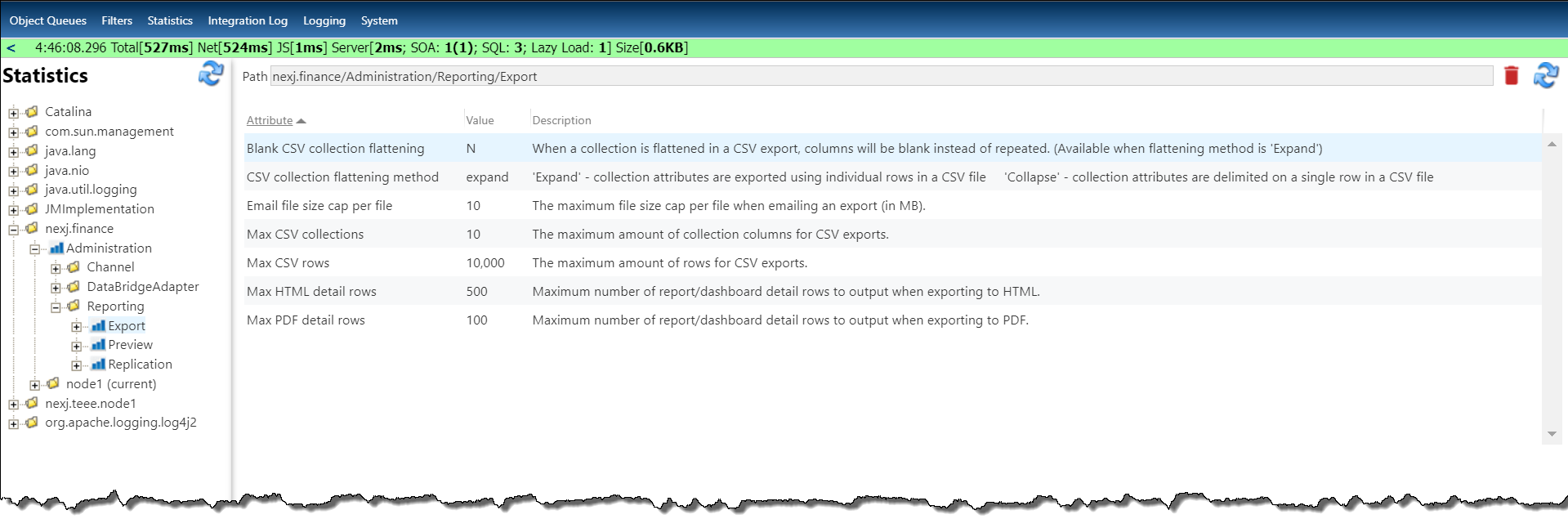
Configuring CSV exports
You can use the following attributes in NexJ CRM System Admin Console to configure CSV exports, and determine how data is displayed in the exported CSV files by default:
Users can select collection fields (for example, Assign To or For) when they are creating reports, which contain a group of related fields, and they can also select individual attributes within a collection (for example, Assign To > First Name or For > First Name).
- CSV collection flattening method - Enter
expandin the Value field to export collection attributes to individual rows in a CSV file, orcollapseto delimit collection attributes on a single row using a semicolon in an exported CSV file. The default value for this attribute isexpand. - Blank CSV collection flattening - Enter
Yin the Value field to specify that when a collection is flattened in a CSV export that common fields in columns will be blank instead of repeated. You can only enable this attribute when you have set theCSV collection flattening methodattribute toexpand. The default value for this attribute isN, which means that Blank CSV collection flattening is disabled. - Max CSV collections - Enter a number in the Value field that specifies the maximum number of collection (and not subcollection) columns for CSV exports.
- Max CSV rows - Enter a number in the Value field that specifies the maximum number of rows for CSV exports.
When a user specifies how collection fields will be exported in a CSV file by selecting an option on the Export card in the Settings tab on the Reporting workspace, this selection will overwrite the settings configured in NexJ System Admin Console. For more information about these options, see "Ad hoc reports" in the end-user documentation.
The following spreadsheet example shows the format of a CSV file for an activities report that contains collections (for example, the Assign To and For collections) when the Blank CSV collection flattening attribute is disabled, the CSV collection flattening method attribute is set to expand, and the user has selected Expand to multiple rows and repeat common fields on the Export card in the Settings tab on the Reports workspace:
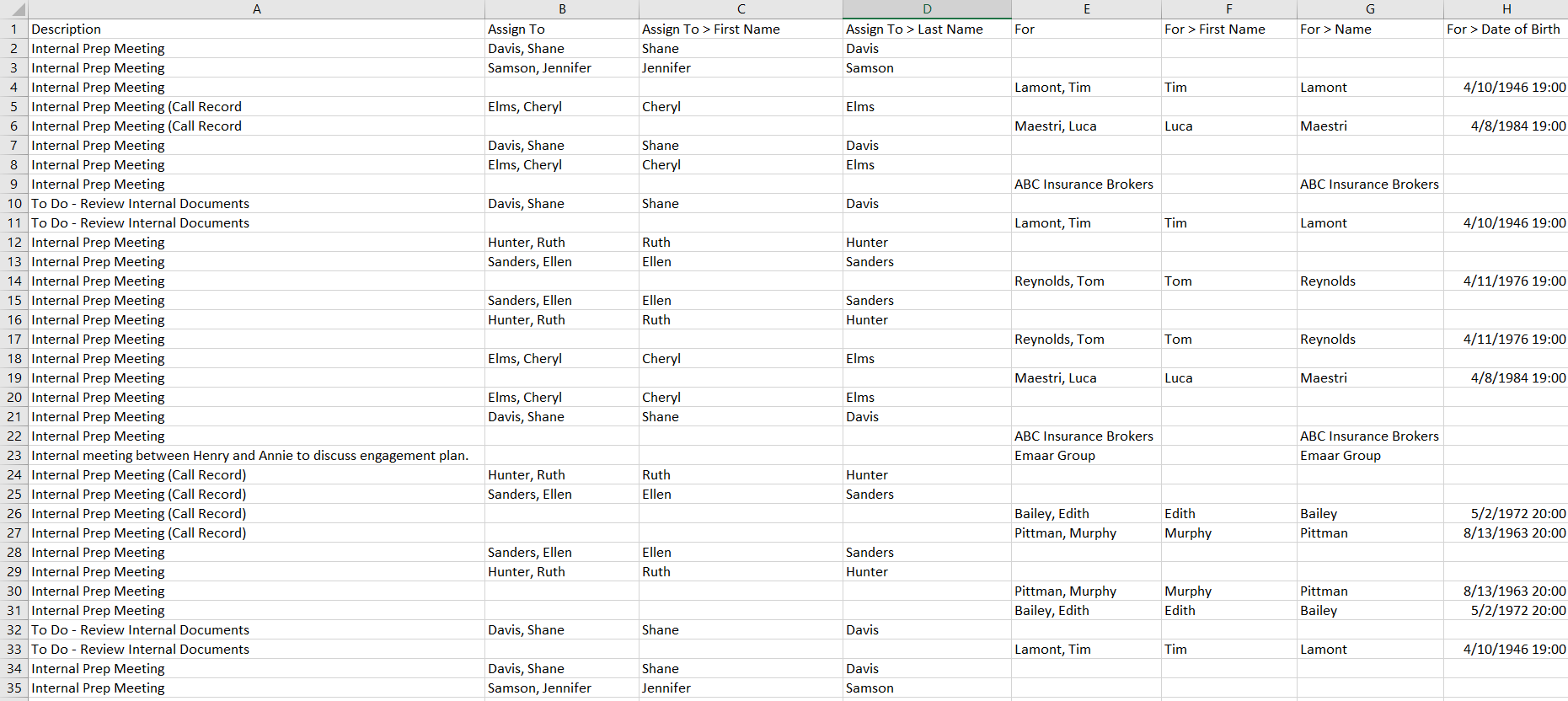
The following spreadsheet example shows the format of the CSV file for the same report when the Blank CSV collection flattening attribute is disabled, the CSV collection flattening method attribute is set to collapse, and the user has selected Expand to multiple rows, do not repeat common fields on the Export card in the Settings tab on the Reports workspace. The user's selection has overwritten the collapse value, and the attribute values appear on multiple rows.
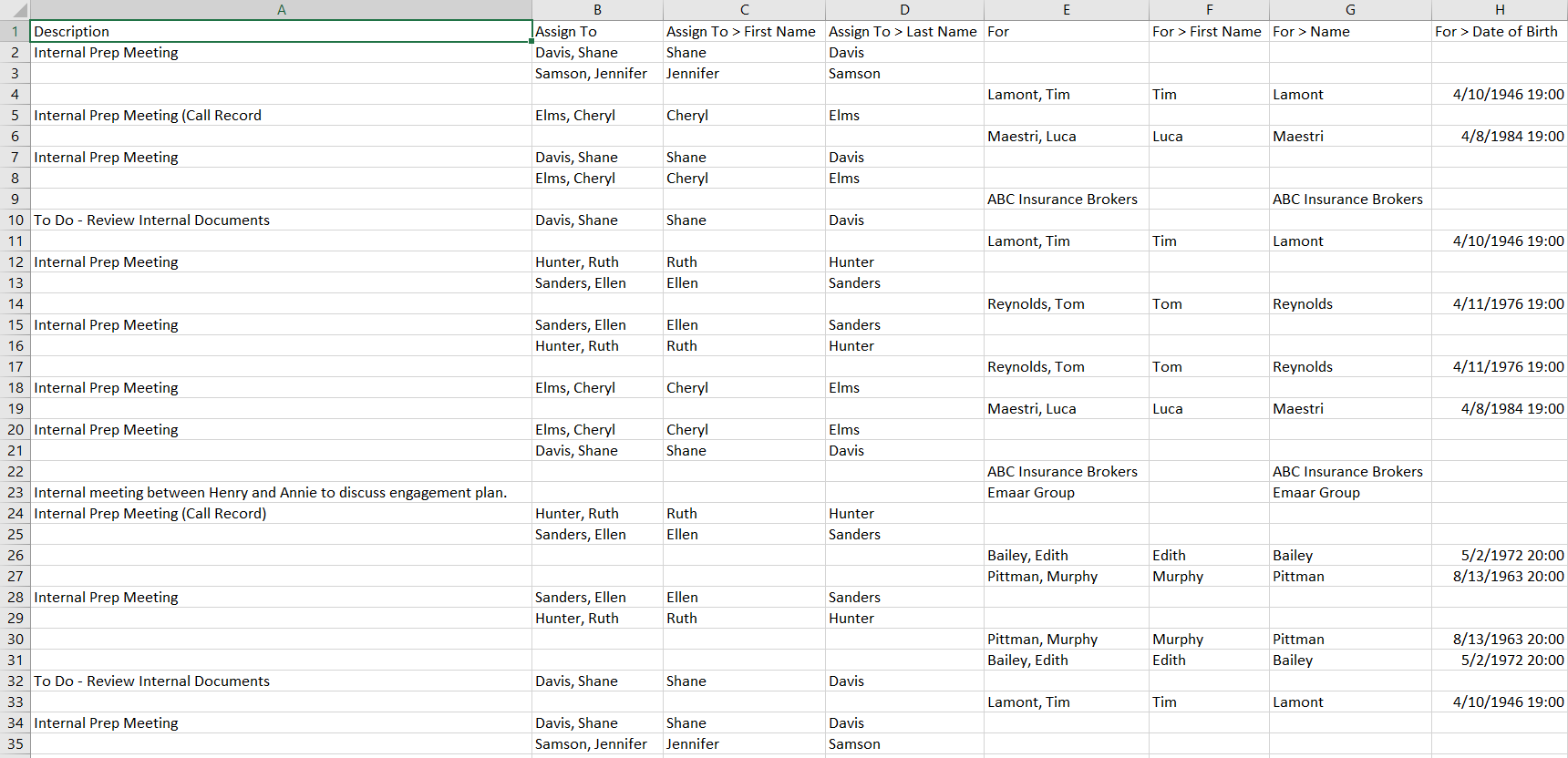
The following spreadsheet example shows the format of the CSV file for the same report when the Blank CSV collection flattening attribute is disabled, the CSV collection flattening method attribute is set to collapse for the same activities report, and the user has selected Collapse to a single row using a delimiter on the Export card in the Settings tab on the Reports workspace. There are fewer rows in this example because collection attribute values have been flattened into single rows, and are delimited by semicolons.

Configuring HTML and PDF exports
You can configure the following settings for HTML and PDF exports for dashboards and reports:
- Maximum number of detail report rows to output when exporting to HTML by selecting the
Max HTML detail rowsattribute, and entering a new number in the Value field - Maximum number of detail report rows to output when exporting to PDF by selecting the
Max PDF detail rowsattribute, and entering a new number in the Value field
Configuring the maximum PDF file size for email attachments
You can change the maximum file size allowed for PDF file attachments that are shared by email for reports and dashboards by selecting the Email file size cap per file attribute, and entering a new number in the Value field. The default size is 10 MB.
Configuring warnings for hidden fields
To display warnings in reports for fields that have been hidden due to users having insufficient privileges, navigate to the Statistics page in NexJ System Admin Console, select nexj.finance > Administration > Reporting > Preview, and enter Y in the Value field, which is the default value. To disable the warnings, enter N in the Value field.
Configuring the Report Adapter replication transaction recovery rate
The NexJ Report Adapter is responsible for replicating NexJ CRM transactions to the ad hoc reporting database. If changes fail to synchronize from CRM to the Reporting database due to a transient condition (for example, a network service interruption), they will be queued and retried. The retry rate is controlled by the exponential backoff settings.
You can configure exponential backoff and retry settings for messages failures for ad hoc reports on the Statistics page in NexJ System Admin Console.
To configure backoff and retry settings for the NexJ Report Adapter in a standalone Reporting environment, or in a Reporting environment integrated with NexJ CRM, navigate to the Statistics page in NexJ System Admin Console, select nexj.finance > Administration > Report Adapter, and configure the required settings, which are shown in the following screenshot.
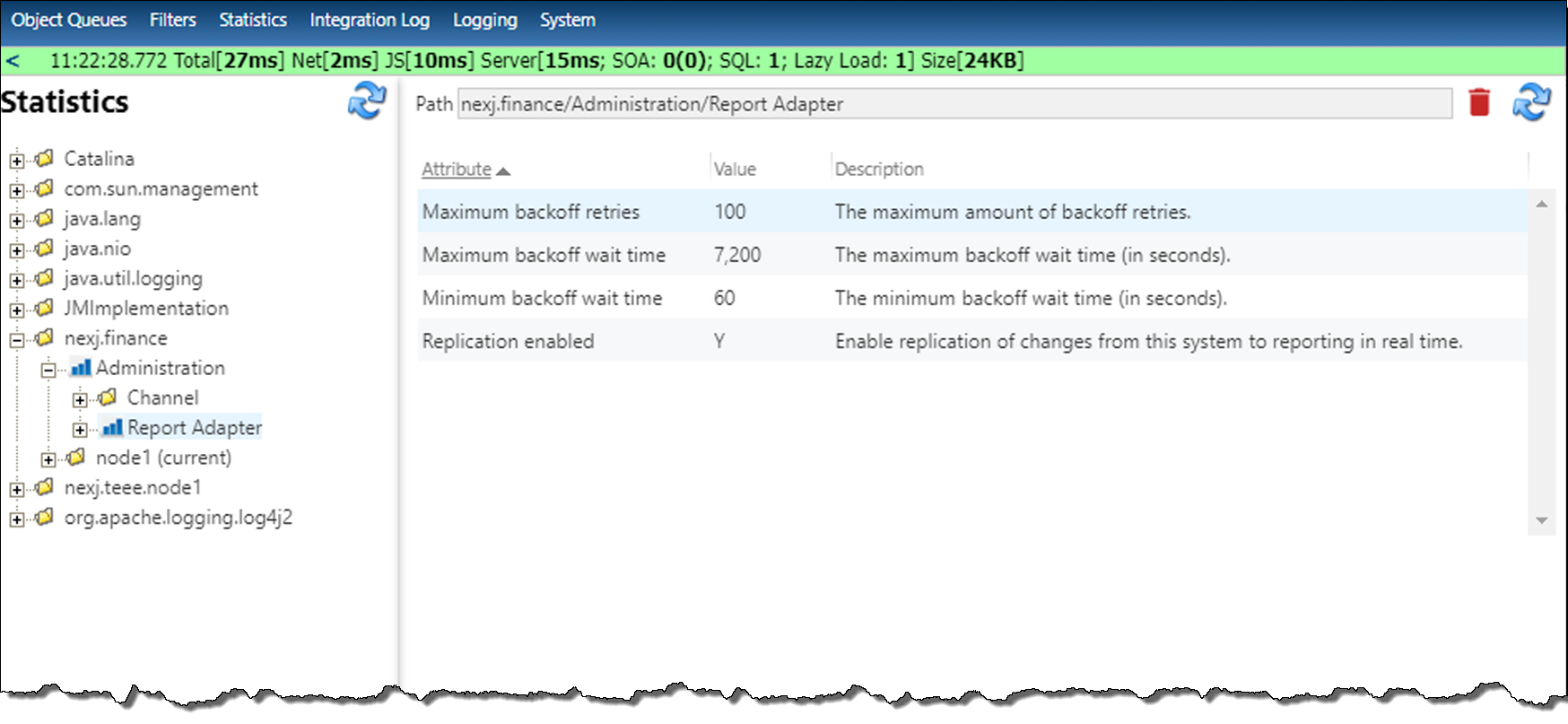
To configure backoff and retry settings for Reporting-only side queues in a standalone Reporting environment, navigate to the Statistics page in NexJ System Admin Console, select nexj.finance > Administration > Reporting > Replication, and configure the required settings, which are shown in the following screenshot.
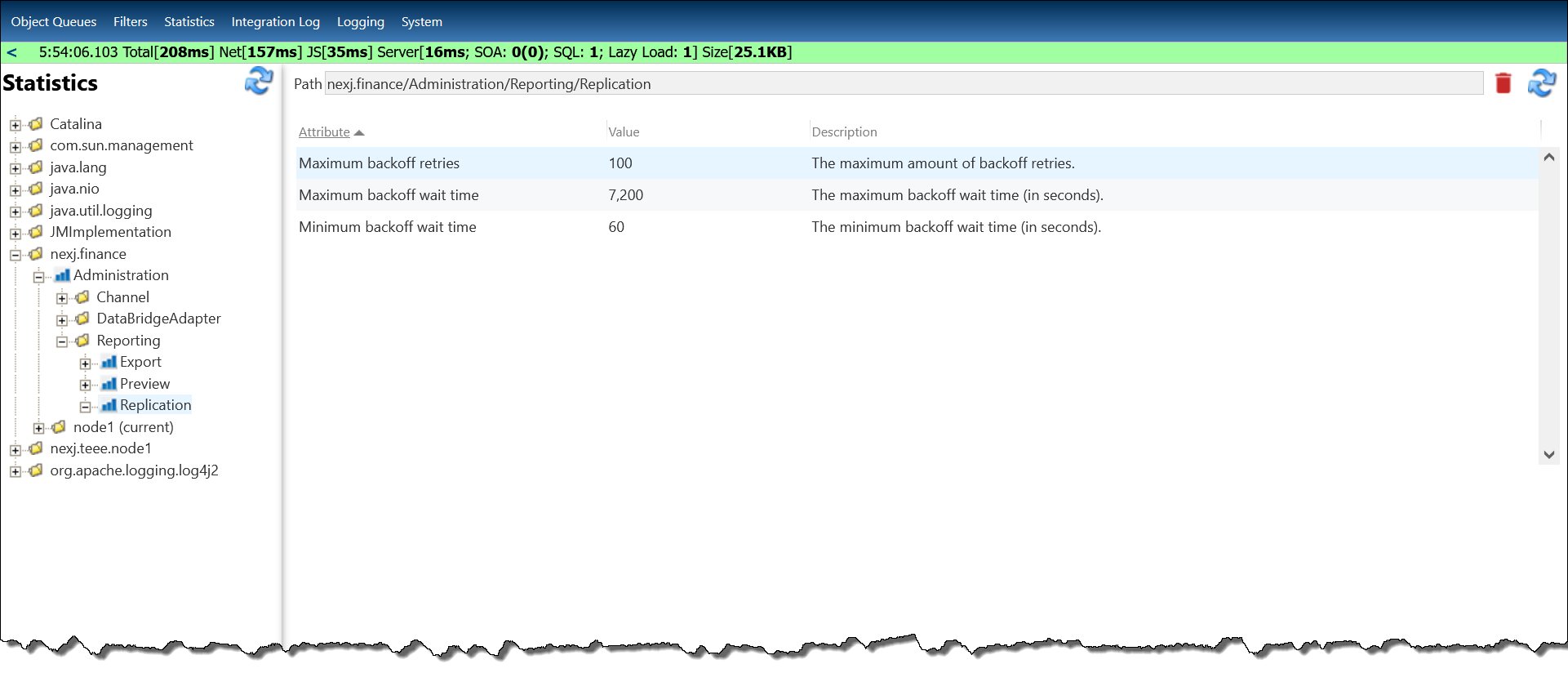
To configure the following settings, enter a new number in the associated Value field:
- Maximum backoff retries (maximum number)
- Maximum backoff wait time (in seconds)
- Minimum backoff wait time (in seconds)
Related link
Enabling or disabling the replication of changes from NexJ CRM to Ad Hoc Reporting databases
