Inform for Microsoft Dynamics
Inform is a product in the NexJ Nudge-AI suite. It enables advisors using Microsoft Dynamics to engage with their clients using content tailored to the client’s interests. It uses a sophisticated AI engine to match client interests to news from 15,000 publicly available news streams and a firm’s own research.
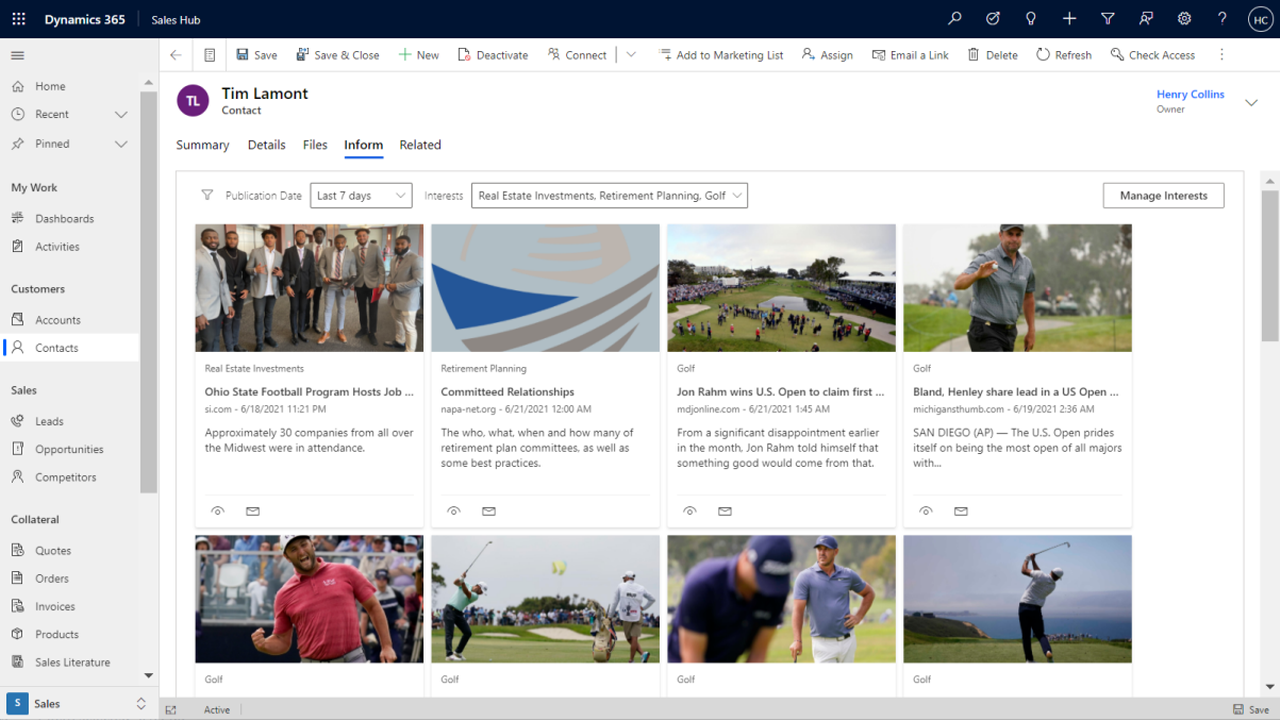
Use Inform to build loyalty by enabling regular, proactive interactions with clients through personalized emails. Deliver superior value-added customer experiences throughout the client lifecycle., which helps strengthen relationships and identify new opportunities for sales and service. Inform improves efficiency by automating the selection of content that matches client interests, and helps you maintain a regular cadence of communication with your entire book of business irrespective of how large it grows.
Installing the NexJ Inform app from Microsoft AppSource adds the Inform tab to contact profiles in Microsoft Dynamics. In the Inform tab, you can:
- Add, delete, or manage a contact's interests
- View the relevant article list and filter it by interest and publication date
- Share articles with a contact by sending an email message
For more information about this product, see "Inform for Microsoft Dynamics" in end-user documentation.
NexJ Inform configuration
An administrator for the Dynamics 365 Sales Hub environment must assign the InformUser security role to any users who need access to Inform. Only users with the InformUser security role can see the Inform tab in the Contacts workspace and use the functionality provided by the Inform product.
If a user doesn't have or has lost the InformUser security role, they can still see any interactions, such as emails, that may have been made using Inform.
Users can be assigned the InformUser security role by a Dynamics 365 Sales Hub administrator using the Microsoft PowerApps admin center. For more information, see: https://admin.powerplatform.microsoft.com/environments.
After installing the NexJ Inform plug-in, you must configure it to allow Inform to make secure requests to retrieve articles. The configuration is performed using the Plug-in Registration tool (PRT) available on the Microsoft website. For more information, see https://docs.microsoft.com/en-us/dynamics365/customerengagement/on-premises/developer/download-tools-nuget.
After installing PRT, follow these steps to configure NexJ Inform:
- Open the Plug-in Registration tool by navigating the directory where it is installed and running the
PluginRegistration.exefile. - Select Create a new connection and log in using your credentials.
- Select Display list of available organizations to display all the environments you have access to and then connect to the correct environment.
- In the Registered Plugins and Custom Workflow Activities list, find the plug-in named
(Assembly) NudgePlugin. Expand this item and find the step calledNudgePlugin.InformContent: RetrieveMultiple of nj_nudgeaiinformarticle. Double-click the step to open it. In the Secure Configuration field enter the following code, which sets the values for the variables
apiURLandapiToken.JAVA{ "apiURL": "https://uat.gv6uat.com/api/v1/searchinterests", "apiToken": "98c3b3be650c432eb6b7d4196f4115a1" }- Click Update step and wait for the registration to complete.
The Inform plug-in has now been configured.
