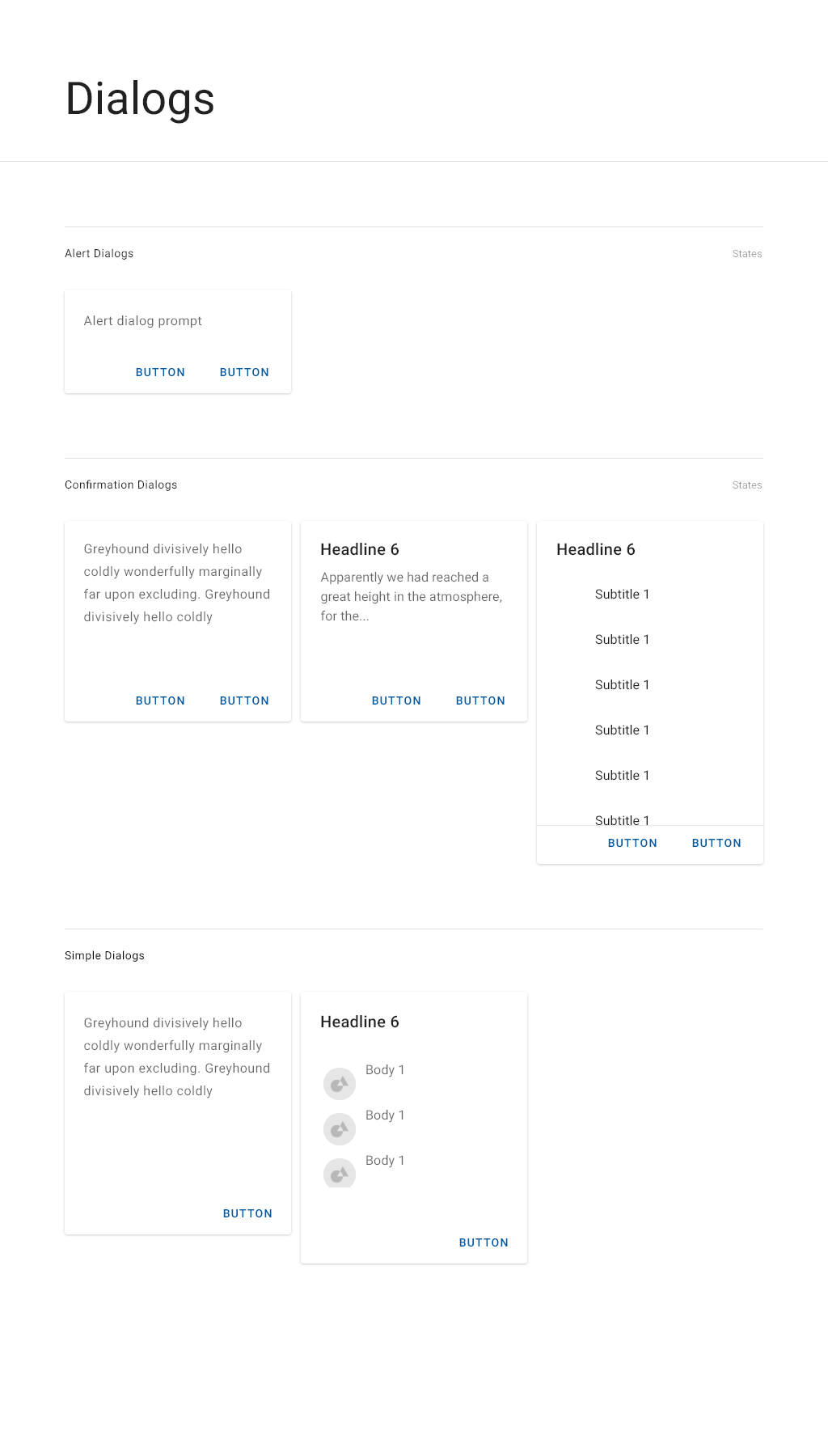Small dialogs
Description
Small dialogs allow users to view or update information about artifacts in the system.
Annotated Example
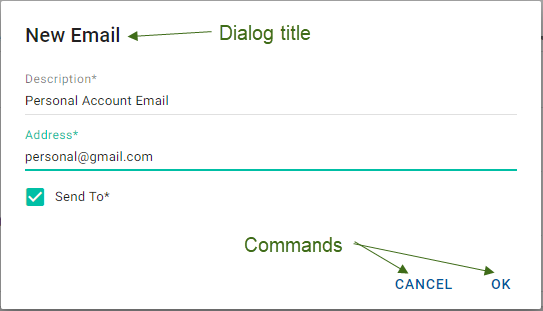
Variations
You can use tabs to include additional information about the object. This is especially helpful when you want to include standard tabs that are the same for all dialogs, such as Security and Audit Trail.
In edit dialogs, you should include create and update logging info (user ID and timestamp) where available.
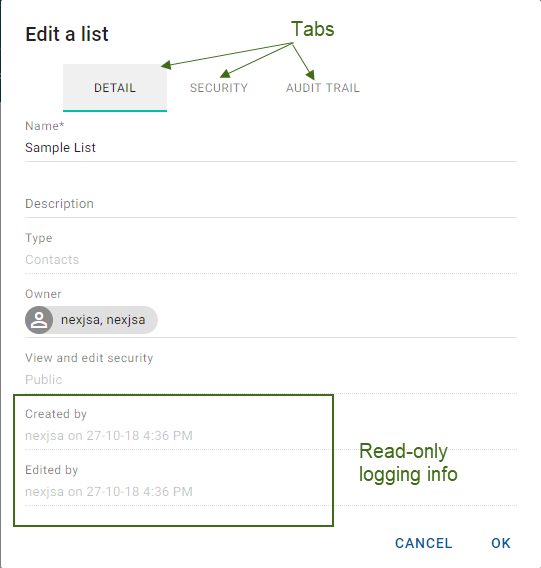
Batch update dialogs
Small dialogs used for batch (mass) updates also include the update action and an optional conditional warning.
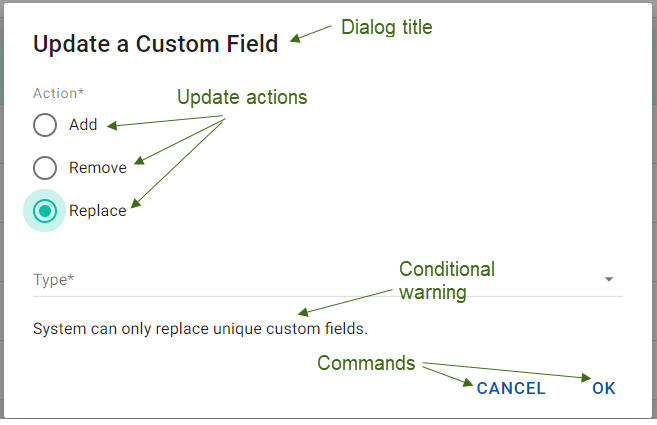
Picker dialogs
The picker is a special type of a small dialog, discussed in detail in Picker dialogs.
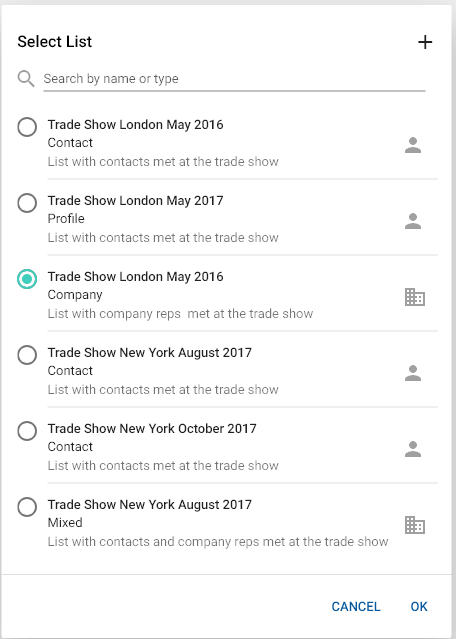
Interactions
Click Cancel to discard the changes; click OK to save the changes.
In batch update dialogs, use the radio buttons specify the possible update actions. At least one is required. The supported actions depend on the functionality of the dialog. In general, Add, Remove, and Replace are the most common actions. Once the action is selected, the fields or interface text associated with the specific action is displayed. For example, the Add action in the Update a Custom Field dialog has 2 fields the user must complete (Type and Value). However, the Remove and Replace actions on the same dialog only have 1 field (Type).
Specifications