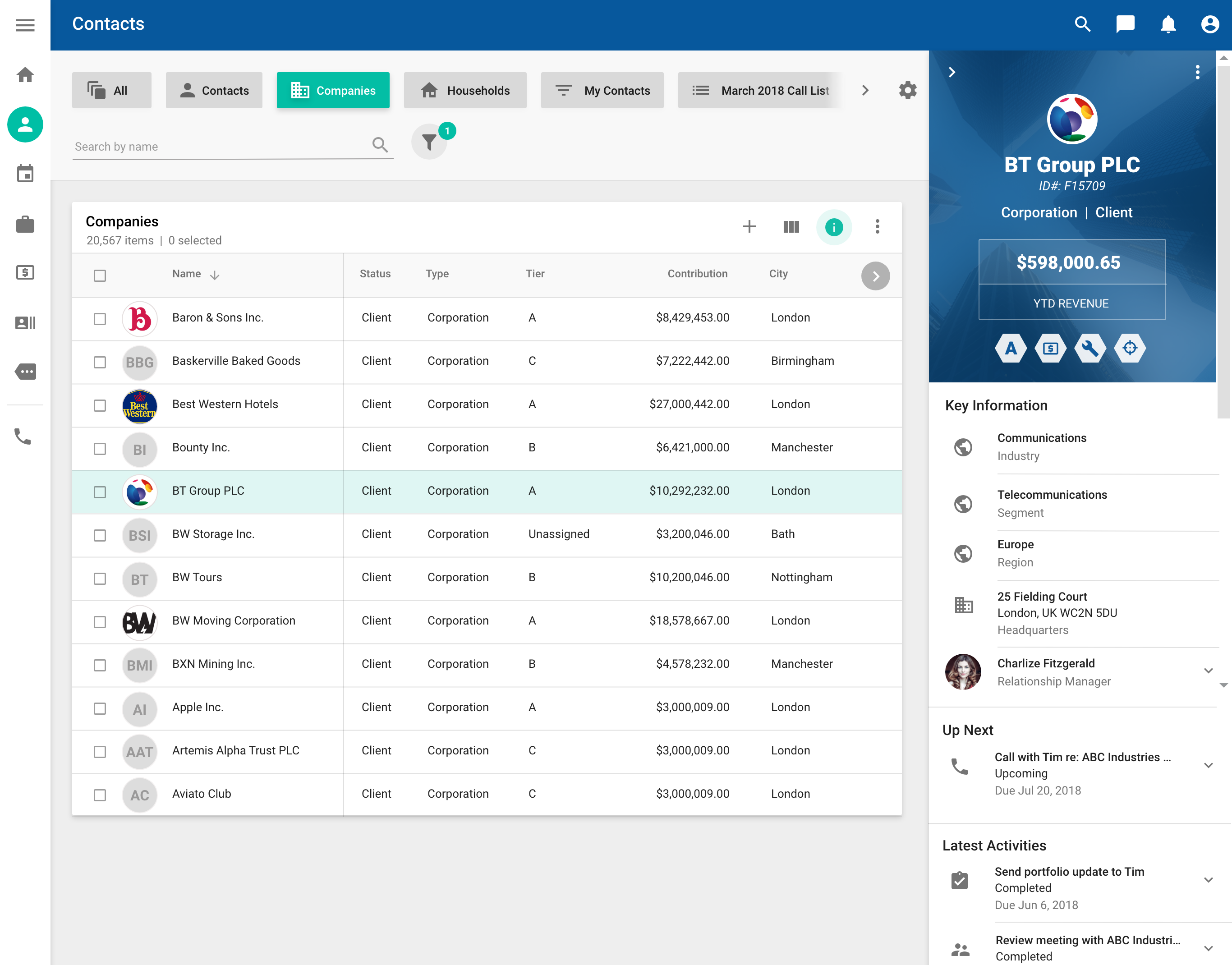Previews
Description
When viewing a data table in a navigator view, you can display the preview panel to view additional information about a record. Use the preview panel to confirm that you are selecting the correct record or see basic details without opening the full detail view for the record.
When to use
If an object in the system has a workspace and a banner, then you should display the preview panel for that object when a user clicks the data table row for that object in the navigator view.
Variations
The contents of the banner depend on the object and the context.
Interactions
By default, the preview functionality is enabled. Click the info icon in the data table title row to disable this functionality or to enable it again.
- Click on the row to open the preview panel. Click anywhere in the row, except the name, phone number, or email.
- If you click on a different table row, the details for that records are displayed in the open preview panel.
- Click the left arrow icon on the top right of the preview to close the preview panel.
- Click the overflow icon on the top left of the preview to access the menu with commands that are applicable for that record in the context.
Various cards included in the preview may have their own associated commands.
Example