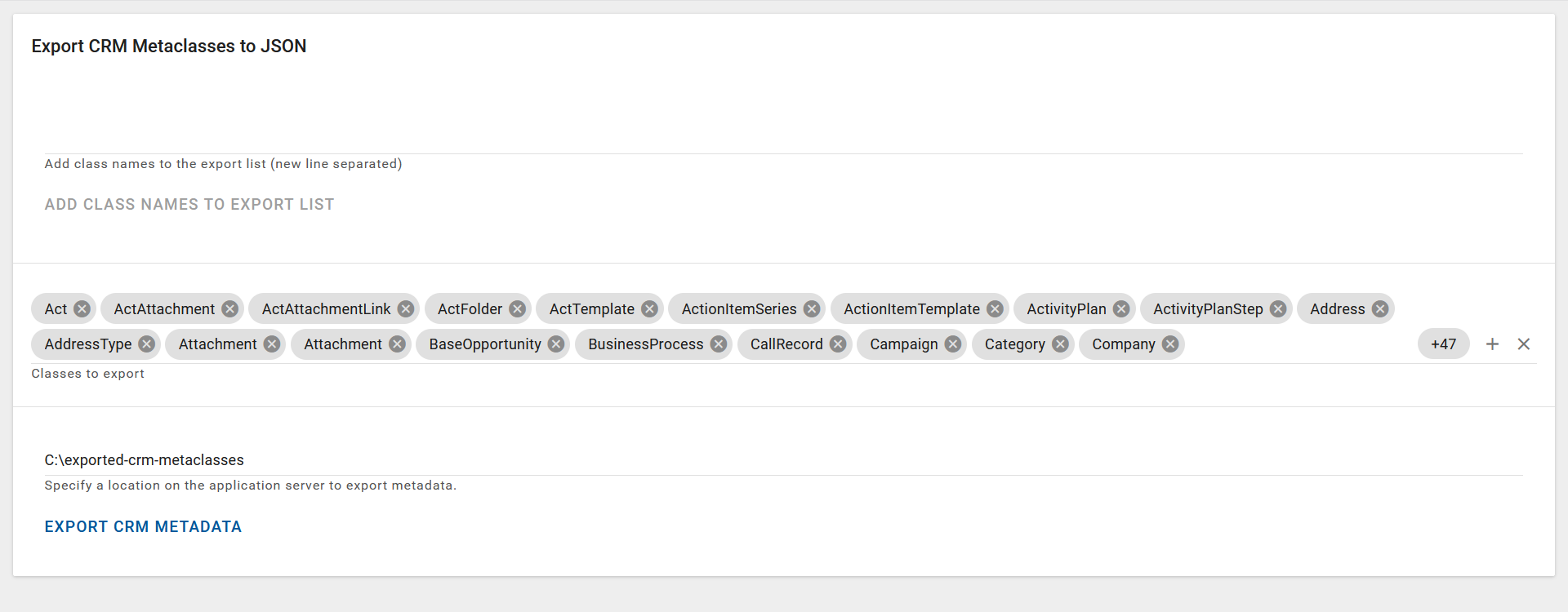Exporting NexJ CRM metadata as JSON
Data Bridge may need to become aware of changes in the NexJ CRM model where they affect existing or new subject areas. As of the Data Bridge 3.3 release, you can use the JSON exporter tool provided with the NexJ CRM Data Bridge Adapter UI at <crm-url>/ui/bridge-admin in order to export specific metaclass details as .json files. These files can then be imported into Data Bridge configuration. By default, the tool exports all default metaclasses from NexJ CRM.
You can also export NexJ CRM metadata as JSON from the CRM Data Bridge Adapter Admin card on the Global Settings workspace in the Data Bridge client. For more information, see Using the Global Settings workspace.
The following screenshot shows the JSON exporter tool:
Before you can use the JSON exporter tool, you must have been granted the brgadmin user privilege.
To export NexJ CRM metaclasses as .json files:
- Navigate to the JSON exporter tool at the following URL:
<crm-url>/ui/bridge-admin - The Classes to export list shows the filter chips that represent the default metaclasses that will be exported by default. You can choose to:
- Add new metaclass names to the export list. You can add:
- A single metaclass to the list by entering the class name in the Add class names to the export list (new line separated) field.
- Multiple metaclass names to the list by opening a text editor, entering the class names separated by new line "\n" characters, and copying and pasting this information into the Add class names to the export list (new line separated) field.
Add the class names to the Classes to export list as filter chips, by clicking Add Class Names To Export List.
- Disable the export of metaclasses in the Classes to export list by clicking the icon for filter chips.
- Re-enable the export of metaclasses that you have disabled, by clicking the Select button to open the Classes to export dialog where you can re-select classes for export.
- Clear the Classes to export list by selecting the Clear button .
- Add new metaclass names to the export list. You can add:
- In the Specify a location on the application server to export metadata field, provide the name of the application server directory that will contain the exported .json files.
- To perform the export, click Export CRM Metadata. The Exported classes to JSON on the application server file system dialog displays all the metaclasses that will be exported. To proceed with the export, click Got it. The .json files for the metaclasses are created in the directory you specified in step 3.
Next steps
Once the CRM metadata has been exported, the next step is to copy the generated .json files onto a shared file system location accessible to the Data Bridge application server cluster and import them into Data Bridge. You can load the .json files at run time using the Global Settings workspace, as described at Loading model changes at run time.