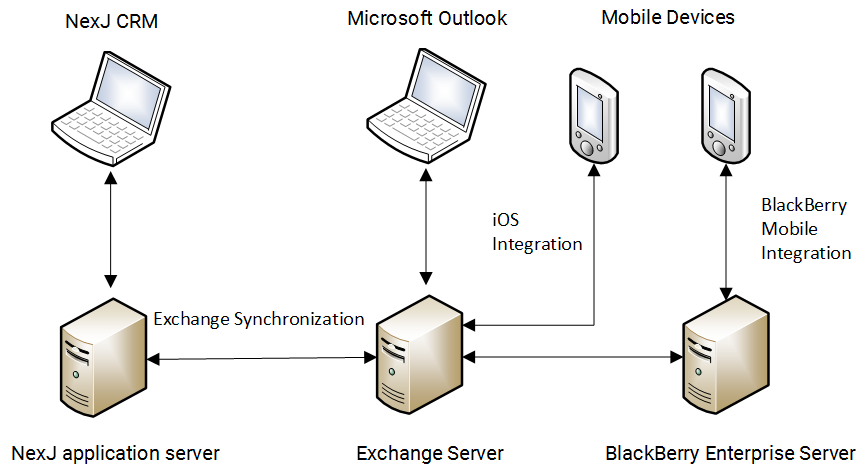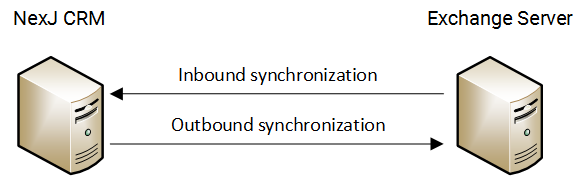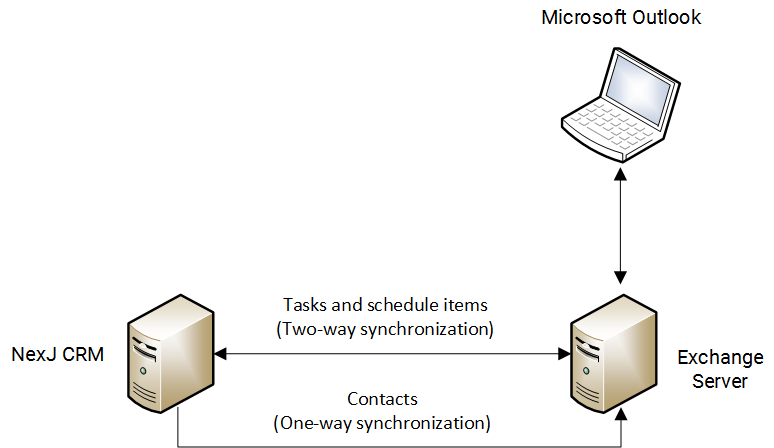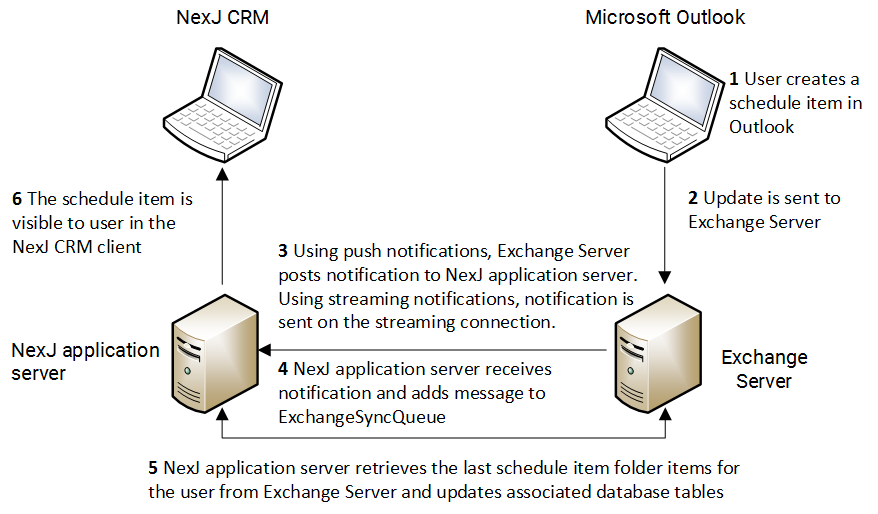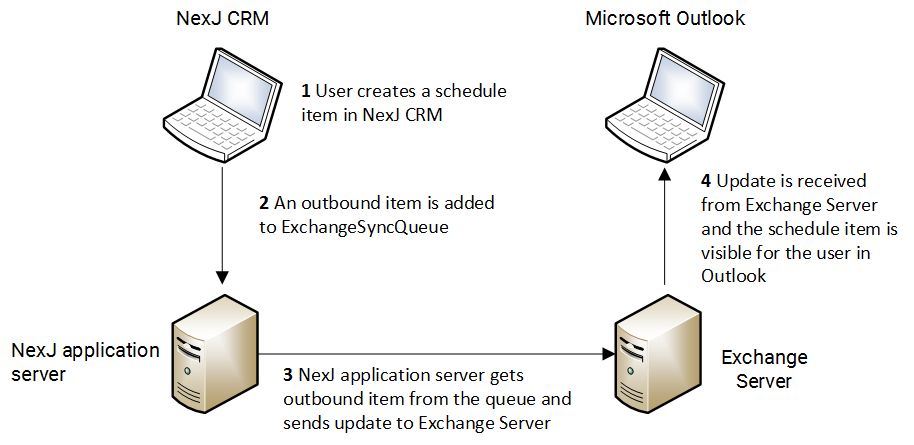Microsoft Exchange Server Synchronization
This information shows how to enable the integration of schedule items, tasks, and contacts between NexJ CRM and Microsoft Exchange Server.
The following section provides an overview of NexJ Synchronization for Microsoft Exchange Server, and describes and provides examples of inbound and outbound synchronization.
NexJ synchronization for Microsoft Exchange Server overview
NexJ Enterprise Synchronization for Microsoft Exchange enables the integration of schedule items, tasks, and contacts for different users between NexJ CRM and Microsoft Exchange Server (Exchange Server).
When you create a new schedule item or task in Microsoft Outlook, the changes are reflected in your NexJ CRM account. Unlike an LDAP server, an Exchange Server supports both inbound and outbound synchronization of schedule items and tasks, therefore any changes to schedule items or tasks in NexJ CRM are reflected in Exchange Server. The following image shows how synchronization occurs for schedule items and tasks.
NexJ Enterprise Synchronization for Microsoft Exchange also supports outbound synchronization of contacts to Exchange Server. When contacts synchronize, the contacts who are covered by a user, or are on the user's synchronization list in NexJ CRM, are added to that user's contacts list in Microsoft Outlook. Note that only outbound synchronization of contacts will occur; contacts added in Microsoft Outlook will not be synchronized with NexJ CRM.
The synchronization target for Exchange Server must be created and configured in NexJ Admin Console, and then individual links to folders on the server must be created for each NexJ CRM user.
Synchronization with Exchange Server occurs in near real-time through a notification subscription system. The NexJ CRM host receives notifications from Exchange Server when updates have been made, and then synchronizes with the server. This allows the two servers to run almost in sync.
Inbound and outbound synchronization
Inbound synchronization refers to the process in which data is received by NexJ CRM from Microsoft Exchange. For example, inbound synchronization occurs when a meeting is created in Microsoft Outlook and consequently a schedule item is created in NexJ CRM. Outbound synchronization is the process in which data is sent by NexJ CRM to Microsoft Exchange. For example, outbound synchronization occurs when a schedule item is created in NexJ CRM and consequently a meeting is created in Microsoft Outlook.
The terms inbound and outbound are from the perspective of NexJ CRM. The following image shows inbound and outbound synchronization between NexJ CRM and Exchange Server.
Synchronization can be enabled both inbound and outbound for schedule items and tasks and outbound only for contacts. When enabled, inbound synchronization occurs when a user creates, updates, or deletes a schedule item or task in Outlook. Outbound synchronization occurs when a user creates, updates, or deletes a contact, schedule item, or task in NexJ CRM.
One-way and two-way synchronization
One-way synchronization enables either inbound or outbound synchronization. Enabling only inbound synchronization means that external systems ignore data changes from NexJ CRM. Enabling only outbound synchronization means that NexJ CRM ignores data changes from external systems.
Two-way synchronization enables both inbound and outbound synchronization. With two-way synchronization, both NexJ CRM and the external system accept each other's data changes with the help of conflict detection and resolution algorithms.
The following image shows how synchronization occurs between NexJ CRM and Exchange Server.
Info
Examples in the documentation use two-way synchronization unless explicitly stated otherwise.
Example of inbound synchronization of a schedule item
A user creates a schedule item in Outlook and an update is sent to Exchange Server. If push notifications are used, Exchange Server posts a notification to the NexJ application server. If streaming notifications are used, Exchange Server sends the notification over the open streaming connection associated with the user's account.
The NexJ application server receives the notification and adds a message to the ExchangeSyncQueue to perform an inbound sync of the user's schedule item folder on Exchange Server. When the message is processed, the NexJ synchronization engine makes a call to Exchange Server to retrieve all updated schedule items since the last inbound sync. Item updates are processed and appropriate database tables are updated on the NexJ application server. Updated schedule items are visible to the user when they refresh the appropriate view in NexJ CRM.
The following image shows how inbound synchronization occurs to NexJ CRM when a user creates a schedule item in Outlook.
Example of outbound synchronization of a schedule item
A user creates a schedule item in NexJ CRM. An outbound item is added to ExchangeSyncQueue for processing. The NexJ synchronization engine gets the item from queue and sends an update to Exchange Server. The update on Exchange Server triggers a notification to be sent back to the NexJ application server.
Info
Updates are pushed to appropriate clients by Exchange Server. The NexJ application server receives the notification and adds a message to the ExchangeSyncQueue to perform a sync of the user's schedule item folder on Exchange Server. When the message is processed, the NexJ synchronization engine makes a call to Exchange Server to retrieve all updated items since the last inbound sync for the schedule item folder. The schedule item that was synced from NexJ CRM to Exchange Server earlier will be ignored by the sync engine because the version of the item in Exchange Server will match that of the item already in NexJ CRM.
Updates are pushed to appropriate clients by Exchange Server. The NexJ application server receives the notification and adds a message to the ExchangeSyncQueue to perform a sync of the user's schedule item folder on Exchange Server. When the message is processed, the NexJ synchronization engine makes a call to Exchange Server to retrieve all updated items since the last inbound sync for the schedule item folder. The schedule item that was synced from NexJ CRM to Exchange Server earlier will be ignored by the sync engine because the version of the item in Exchange Server will match that of the item already in NexJ CRM.
The following image shows how outbound synchronization occurs from NexJ CRM when a user creates a schedule item in NexJ CRM.
Synchronization page
The Synchronization page in NexJ Admin Console enables you to synchronize the NexJ database with multiple external databases and exchange data related to contacts, schedule items, and tasks.
The Synchronization page contains three tabs:
Synchronization tab
This tab is where the bulk of synchronization configuration occurs. There are four sections in this tab: The Targets list at the top left shows the list of target servers that the NexJ CRM server will synchronize with. The target server details section at the top right displays the details related to a selected target server. The Links list at the bottom left shows the list of links related to a selected target server. The link details section at the bottom right displays the details related to a selected link.
LDAP Group Mapping tab
This tab enables you to configure user group synchronization with LDAP servers. For more information, see the NexJ CRM Administrator Guide.
OLAP
This tab enables you to configure certain aggregate Online Analytical Processing functionality for your deployment.