Error handling for snapshots and real-time streaming exports
To investigate whether your snapshot or real-time export for a view has errors, select the Errors tab for the view on the View Details page, which is shown in the following screenshot.
Errors tab example
The errors data table contains the following columns:
Date - the date when the error occurred
Target - the name of the publishing target
Target Type - the type of publishing target (File (Delimited), File (JSON), HTTP, or Kafka)
Event type - contains Streaming if the error occurred during a real-time export or Snapshot if the error occurred during a snapshot
Recovered - indicates the error recovery status for streaming errors only (Yes displays when the failed update was successfully retried)
Errors for the same set of change parameters (for example, class names, events, dirty attributes, bookmarks, and flags for deletions and context changes) are retried once and are all considered recovered after a successful retry of that change.
Recovery of snapshot export errors is currently not supported.
Error - the error message
Event ID - a unique identifier to identify which snapshot or streaming export contains the error
Click on an Event ID value to filter the list of errors to only those that correspond to the same event.
Instance ID - the ID of the CRM instance that was being updated
You can also select from the following filter chips and define search criteria to filter the errors data table:
Date - Provide the date when the error occurred.
Error Message - Select an operator and provide a value to filter for specific error messages.
Event Type - Select Streaming or Snapshot for the publishing event type.
Is Recovered - Select Yes or No based on whether the error has been resolved.
Target Type - Select the File (JSON), File (Delimited), Kafka, or HTTP publishing target type.
Double-click on errors in the data table to view the error details, which include the following information:
Date - the date when the error occurred
Event ID
Class
Error Code - the full error stack trace
The following screenshot shows an example:
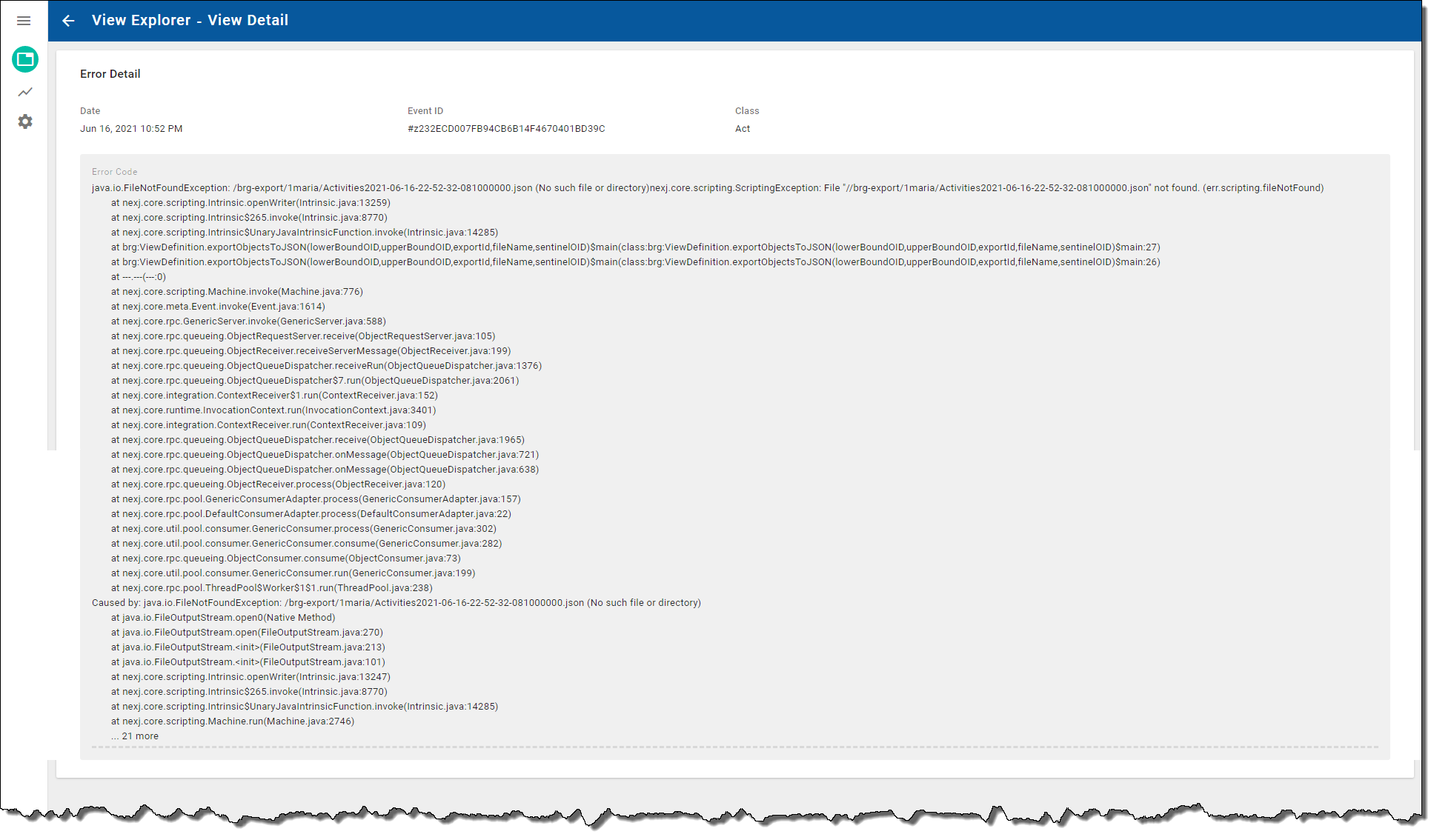
Export error example
