Monitoring the performance of real-time streaming exports and snapshots
The Monitoring Dashboard enables you to view a high-level summary of streaming exports performance data and snapshots performance data on a single canvas. The following screenshot shows an example of the charts and graphs provided in the Monitoring Dashboard:
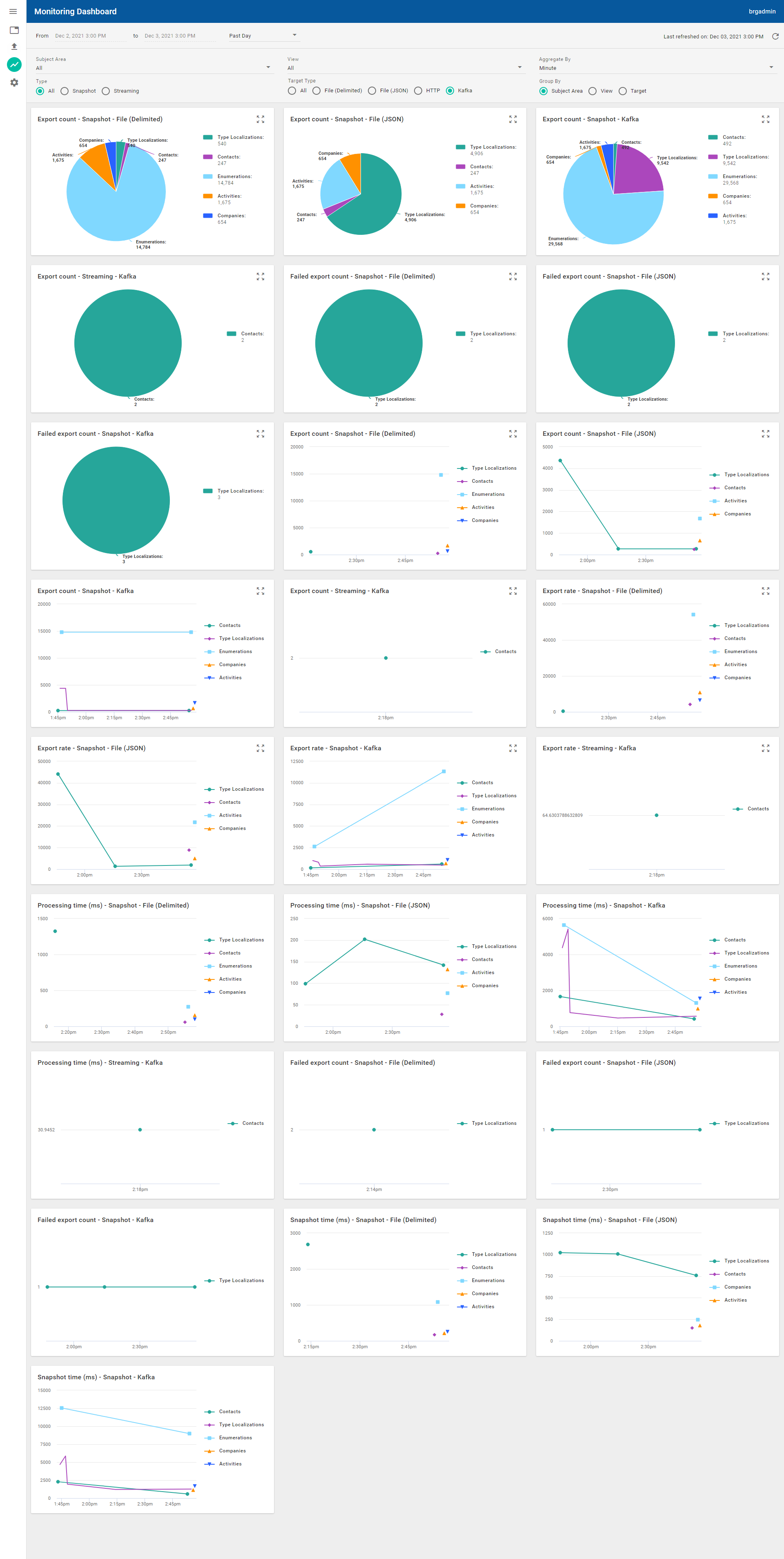
Monitoring Dashboard example
The brg:Stat database table is provided to store the statistics data that populates the performance Monitoring Dashboard. Being an indexed table, brg:Stat improves the speed at which the Monitoring Dashboard can aggregate statistics data.
Use the following filters to find the statistics that you would like to display as pie charts and time series graphs in the Monitoring Dashboard:
From and To - Default to displaying statistics for the past 24 hours. The time range menu defaults to the past day. You can make a selection to change the time range. For example, you can select Past 1 Hour to just display statistics for the last hour for the current date.
Subject Area - Defaults to All that displays statistics for all subject areas. You can select a subject area to display statistics for all views in the subject area.
View - Defaults to All that display statistics for all views. You can select a view to only display statistics for the view.
Aggregate By - Select the time interval used to aggregate the statistics. For example, select Minute, Hour, or Day.
Type - Defaults to All to display statistics for all types of publishing (snapshot and real-time streaming). You can choose to display statistics for only one type by selecting Snapshot or Streaming.
Target Type - Defaults to All to display statistics for all publishing target types. You can choose to display statistics for only one publishing target type by selecting a publishing target type.
Group By - Defaults to Subject Area that groups the statistics data in charts and graphs by subject area. You can select View to group statistics by view or Target to group statistics by pubishing target.
The data displayed in the charts and graphs is automatically refreshed every minute. You can manully refresh the data by clicking the Refresh button
The following charts and graphs are available:
You can hover over the charts or graphs to show details. You can also click on pie chart slices and graph data to display further information. The legends for charts and graphs display the subject areas or views that you have selected. Expand each chart or graph to a larger view format by clicking the Expand button 
Charts and graphs | Description |
|---|---|
Export count - Snapshot pie charts | The number of records that were published for the File (Delimited), File (JSON), HTTP, or Kafka publishing targets for subject areas or views. |
Export count - Snapshot graphs | The number of records that were published over time for the File (Delimited), File (JSON), HTTP, or Kafka publishing targets. The y-axis shows the number of records while the x-axis shows the times when updates were published. |
Export count - Streaming - Kafka pie chart | The number of records that were published for real-time streaming for subject areas or views for the Kafka publishing target. |
Export count - Streaming - Kafka graph | The number of records that were published for real-time streaming for the Kafka publishing target. The y-axis shows the number of records while the x-axis shows the times when updates were published. |
Export rate - Snapshot graphs | The processing rate for publishing records over time for the File (Delimited), File (JSON), HTTP, or Kafka publishing targets. The y-axis shows the rate of updates published in Hertz while the x-axis shows the times when updates were published. |
Export rate - Streaming - Kafka graph | The processing rate for publishing records over time for real-time streaming for the Kafka publishing target. The y-axis shows the rate of updates published in Hertz while the x-axis shows the times when updates were published. |
Failed export count - Snapshot pie charts | The numbers of records that were not published successfully for subject areas or views for the File (Delimited), File (JSON), HTTP, or Kafka publishing targets. |
Failed export count - Snapshot graphs | The number of records that were not published successfully over time for the File (Delimited), File (JSON), HTTP, or Kafka publishing targets for subject areas or views. The y-axis shows the number of records while the x-axis shows the times when exports failed. |
Processing time (ms) - Snapshot graphs | The total time (in ms) spent by all threads publishing data during a sampling period for the File (Delimited), File (JSON), HTTP, or Kafka publishing targets. The y-axis shows the number of milliseconds it took to process the records while the x-axis shows the times when updates were published. |
Processing time (ms) - Streaming - Kafka graph | The total time (in ms) spent by all threads publishing data during a sampling period during real-time streaming for the Kafka publishing target. The y-axis shows the number of milliseconds it took to process the records while the x-axis shows the times when updates were published. |
Snapshot time (ms) - Snapshot graphs | The time it took to publish snapshots for the File (Delimited), File (JSON), HTTP, or Kafka publishing targets. The y-axis shows the number of milliseconds it took for the snapshots to publish while the x-axis shows the times when snapshots were published. |
