Reviewing the status and history for snapshots
To review the status and history information for snapshots, select the History tab and Snapshot subtab for the view on the View Details page, which is shown in the following screenshot.
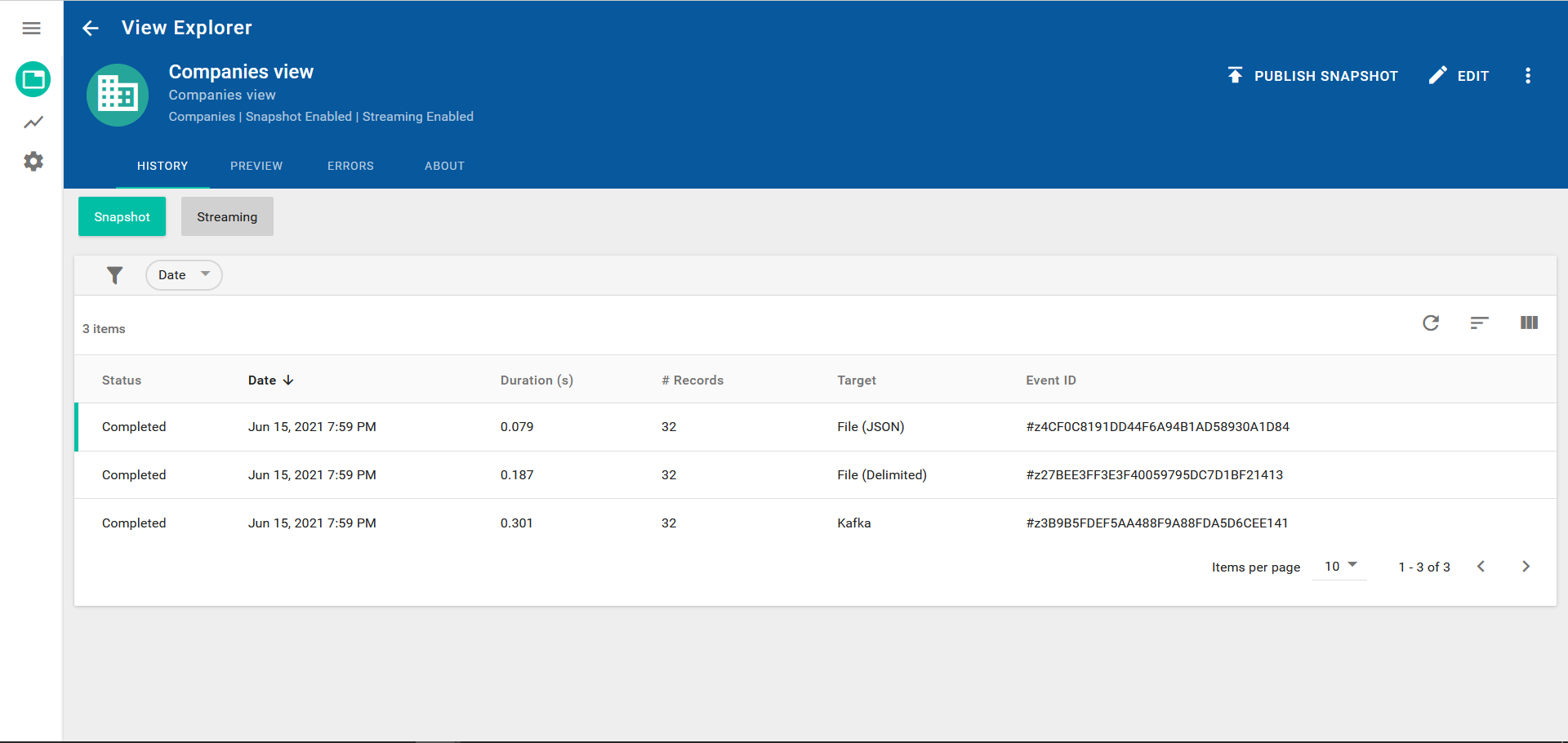
History tab example for snapshot publishing
The snapshot history data table contains the following columns:
Status - displays one of the following statuses for each snapshot:
In Progress
In Progress with errors
Cancelling
Cancelled by user
Completed
Completed with errors
Date - the date when you started the snapshot. You can sort the Date column in ascending or descending order by clicking on the arrow button.
Duration (s) - the time (in seconds) it took for the snapshot
# Records - the total number of records exported to the publishing endpoint
Target - the publishing endpoint
Event ID - a unique identifier for the snapshot
You can select the Date filter chip and define search criteria to filter the history data table based on the date when you started the snapshot.
To cancel an "In Progress" or "In Progress with errors" snapshot, click the Cancel export button 
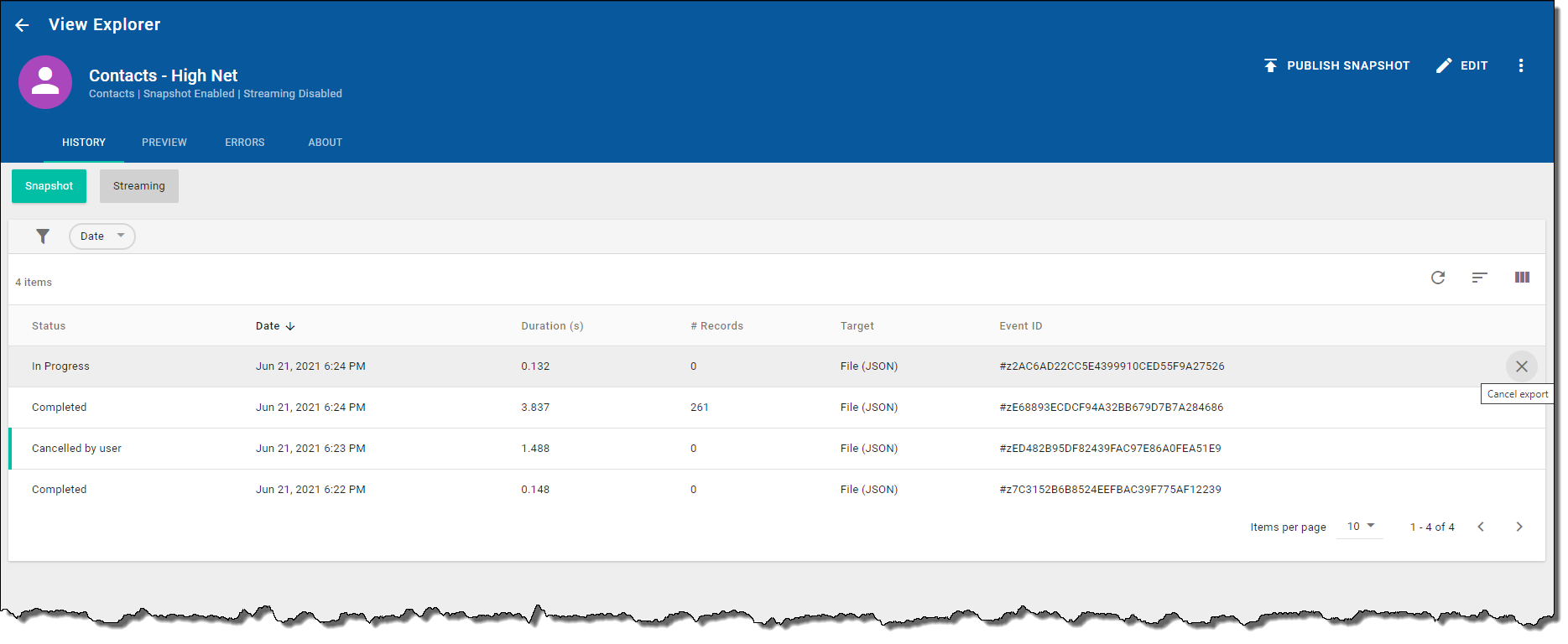
Canceling an export
The status for snapshot record will change immediately to "Cancelling" in the data table. The running process will complete publishing any records that were in progress and will not perform any additional work. After the export has completed, the status will change to "Cancelled by user."
For canceled exports, the currently processed records will still be exported (typically defined by the "Chunk Size").
Canceled snapshots do not block another snapshot export from being triggered.
If your snapshot has errors, click the Completed with errors link in the Status column to open the Errors dialog where you can further investigate the errors. For information about the data table columns used in the Errors dialog see, Error handling for snapshots and real-time streaming exports.
