Using NexJ Schedule Synchronization
NexJ Schedule Synchronization enables you to connect your NexJ CRM calendar and your Outlook on Microsoft 365 calendar. Once the two calendars are connected, they become synchronized. When a meeting is created, updated, or deleted in Outlook, the same change happens in NexJ CRM. Similarly, when a meeting is created, updated or deleted in CRM, the change is reflected in Outlook.
For meetings created or updated in NexJ CRM, the schedule is only automatically synchronized with Outlook for the organizer of the meeting. All other meeting participants or attendees receive updated meeting invitations in Outlook instead.
NexJ Schedule Synchronization can work in conjunction with the NexJ Add-In for Microsoft Office. Schedule Synchronization gives you access to your Outlook schedule whereas the Add-In gives you access to your Outlook email.
Connecting NexJ CRM and Outlook calendars
You can connect your NexJ CRM account and your work Outlook account by using NexJ CRM. Navigate to the User settings menu, select User Preferences, and go to the Schedule Synchronization tab.
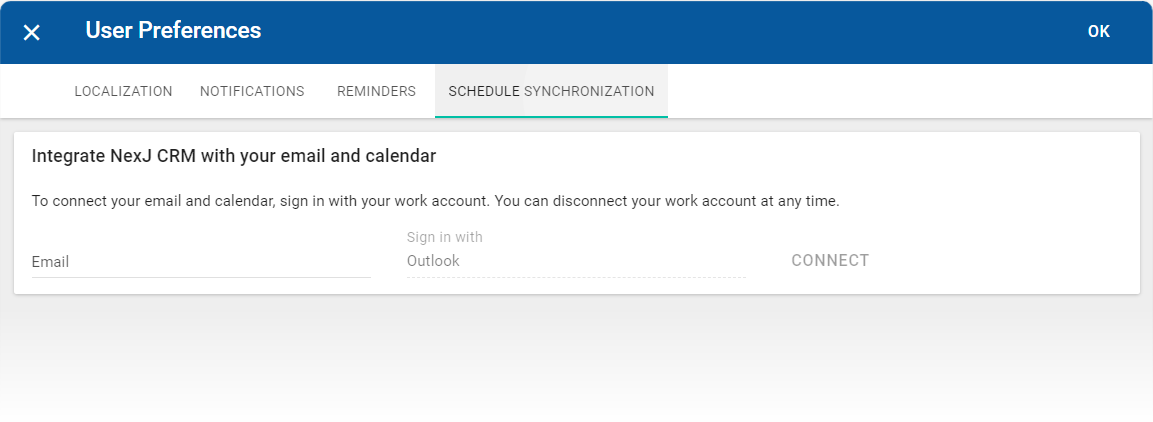
Enter your work email address and click Connect.
In the confirmation dialog that appears, click Continue.
In the Log in with Microsoft Office 365 dialog, click Continue again.
In the following Microsoft login screen, enter your work email password and click Sign in.
When the "Connection successful" tab appears, close it to return to NexJ CRM.
When the connection is established, a notification similar to the following is displayed in the Notifications sidebar:
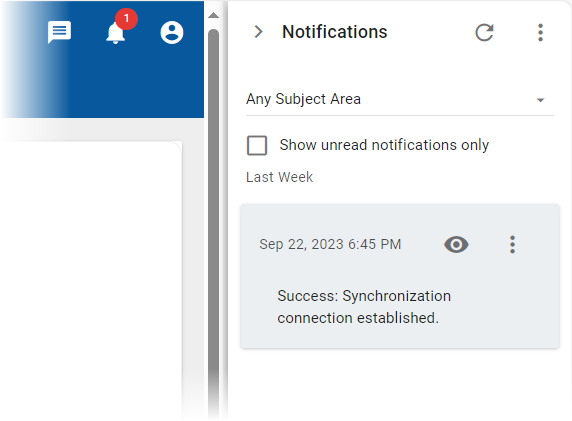
Please be patient, this may take a few minutes. Until the connection is established and the notification is displayed, the synchronization does not occur.
After the connection is established, your new and existing meetings will start to be synchronized between the two systems.
Disconnecting NexJ CRM and Outlook calendars
If you no longer wish to have your Outlook and NexJ CRM schedules synchronized, you can disconnect the two accounts in NexJ CRM. Navigate to the User settings menu, select User Preferences, and go to the Schedule Synchronization tab.
Click Disconnect.
In the confirmation dialog that appears, click Continue.
The User Preferences dialog closes. The Outlook and NexJ CRM accounts are no longer connected. Any new meetings created in either Outlook or NexJ CRM are no longer reflected in both calendars.
