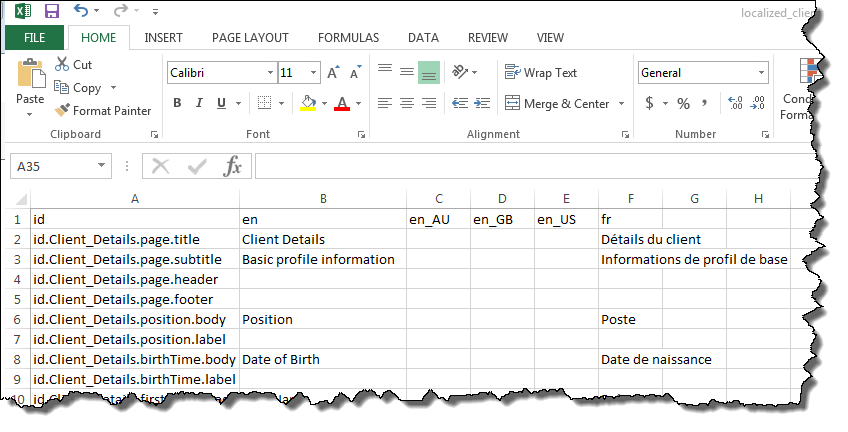Preparing the localized resource files
To simplify the process of localizing all text strings in your application, NexJ CRM enables you to extract all of the strings that can appear in your business process templates into resource files where they can be localized easily. After you modify the resource files by providing the translated strings, you will import them into NexJ CRM and this process will load the new strings into the applicable business process template.
The format of a resource file is a CSV file. The first line in the file is the header line where you will insert locales that include language codes, optional country codes, or optional lines of business. Locales with language codes use the <isoLanguageCode>_<countryCode> format and locales with lines of business use the <isoLanguageCode>_<lineOfBusiness> format. For example, an administrator might include the en_US code for a locale that uses American English or include en_ETS for a locale that applies to an Estate and Trust Services department.
A department is a sub-division of a company.
Each line after the header line contains a separate resource record for a display property in a page in a form for a business process template. This includes strings for:
- page captions and sub-headings
- section numbering, captions, and sub-titles
- headers and footers
- questions
- Indicate updates option caption for bound questions
- Sync Back to Model option caption for bound questions
- answer options and conditional captions for answer options
- field control captions
- page node captions and flow template names in form flow diagrams
Each field in a resource record is separated by a comma.
The first column in the CSV file provides an identifier for a display property and each subsequent column provides a different locale. Each row in the CSV file provides translated strings.
An example of a CSV file for a client details page is:
If you provide a locale in a CSV file and you do not provide translated strings for that locale in the CSV file then the system will use the English version of the strings when you import your file.
To localize the resource files:
- Unzip the CSV files for the pages in the business process form.
- Using a spreadsheet program such as Microsoft Excel, open a CSV file that requires translated strings.
- Enter the information required for localization.
- Save your changes to the CSV file.
- Repeat steps 2 through 4 for each CSV file that requires modification.
- Zip your CSV files.
The resources are ready to be imported into NexJ CRM .
Next, import the zipped CSV files into NexJ CRM .