Managing lead status to contact or entity status mapping
NexJ CRM has two ways of managing leads, Classic Leads and Integrated Lead Management. Only one method can be enabled at one time.
In the Classic Leads feature, a lead operates as a separate object that can be linked to a contact. Classic Leads uses a separate workspace for working with leads and has a reduced ability to leverage activity types. When a lead is progressed to a prospect or a client, it is converted to a contact. For more information about the Classic Leads feature, see Managing leads (Classic Leads feature).
In Integrated Lead Management, a lead is an entity similar to a contact, which can be managed through a list within the Contacts workspace. The experience working with a lead is identical to that of working with any other contact. For example, any activity type can be created for a lead. Creating a lead and progressing it to a prospect or client is a seamless process. If Integrated Leads Management is enabled in your deployment, importing leads follows the process described in Importing contacts. This topic refers to the Intergrated Lead Management feature. For additional information about Integrated Leads Management, see Managing leads (Integrated Lead Management).
When you create a new contact and set the Status to Lead, you can set the Lead Status to any value. Usually, the Lead Status for a new lead is New or Qualifying. As the lead progresses through the qualifying process, it either becomes qualified and needs to be converted to a prospect or it needs to be archived.
When the Lead Status is changed to Qualified or Archived, the change automatically results in a change to the contact status.
By default, when the status of a lead changes to Qualified, the contact status automatically changes to Prospect. When the status of a lead changes to Archived, the contact status automatically changes to Other. After the contact status changes from Lead, the contact is no longer considered a lead and any lead-specific information about the contact is no longer displayed. However, you can still see the contact on the Leads table on the Contact workspace, which enables tracking of lead-related metrics.
The default mapping between the lead status and the contact status is the following:
| Lead Status | Contact Status |
|---|---|
| New | Lead |
| Qualifying | Lead |
| Qualified | Prospect |
| Archived | Other |
However, you can change the mappings so that a change in lead status results in a different contact status, or no contact status change at all. In addition, if you have added or changed the default available lead statuses, you can specify what contact status should automatically become when the lead status changes.
You can update the mapping between the lead status and the contact status on the Customize workspace 
ilm:LeadStatusContactStatusMap privilege, which is part of the gLeadAdmin privilege group.
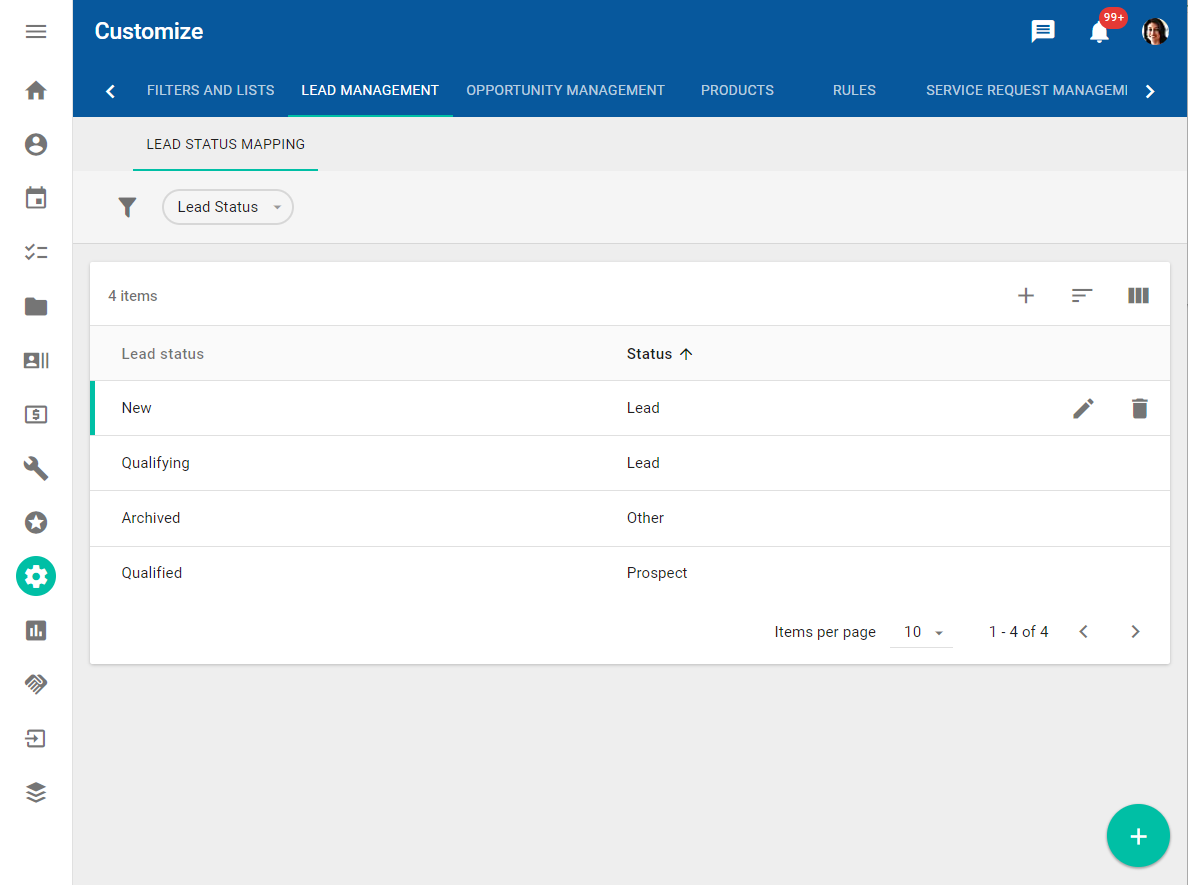
- To change the status to which the lead status should map, click the Edit button.
- To remove the mapping, click the Delete button. In this case, changing the lead status doesn't affect the contact or entity status.
- To add a new mapping, click the Add button. Only one mapping can exist for each lead status, so this button is disabled with default values. However, if you have previously deleted a mapping, or if you have defined new custom lead statuses, you can use the Add button to create a new mapping.
