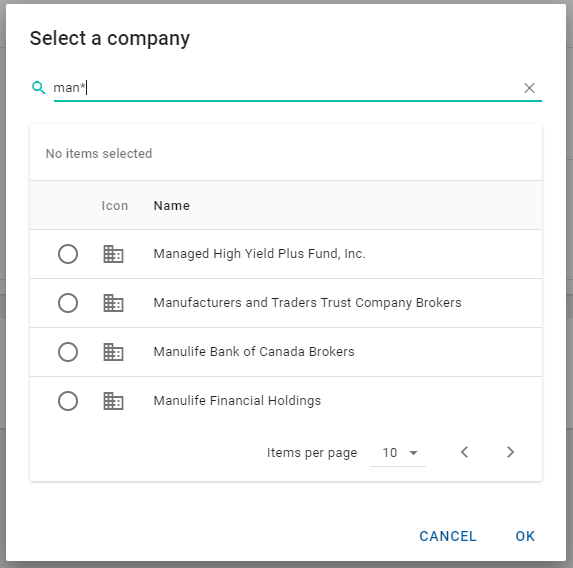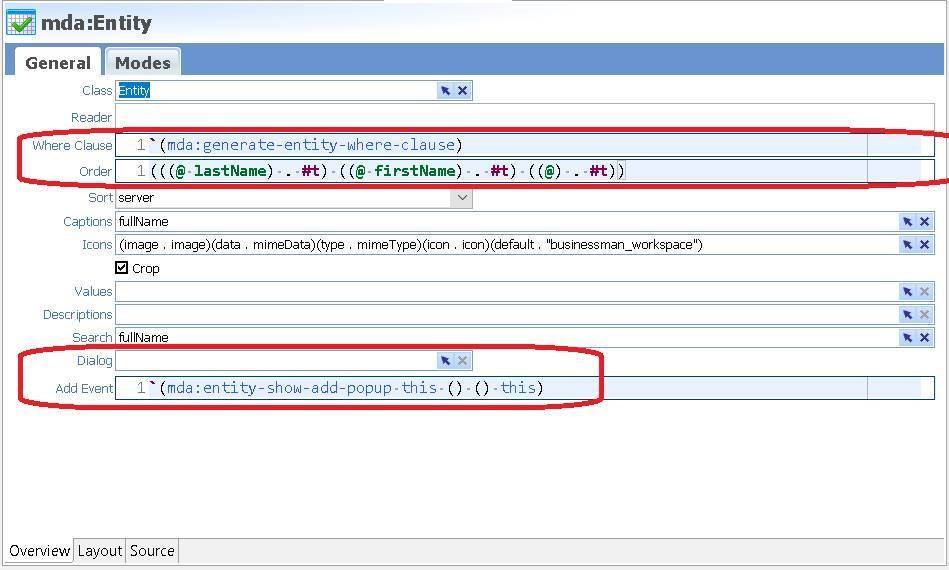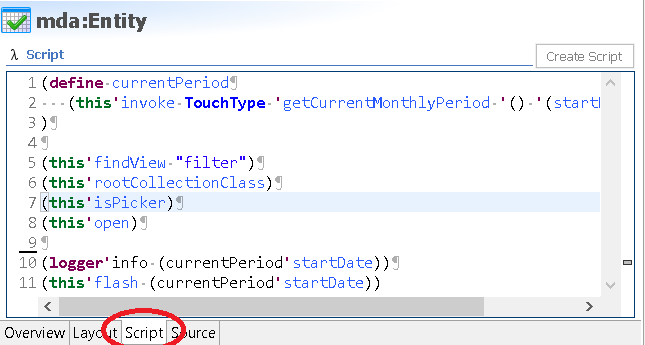Picker
The picker control provides a consistent user experience for selecting a single item from among a group of objects. Typically, you declare a Picker (.picker file) for a class or enumeration. This configures the captions, icons, searching, filtering, and paging of the picker dialog that displays when users need to select instances of the class or options within the enumeration. Multipicker and single picker controls can then reuse the Picker definition in portlet layouts.
The following example is a simplified version of the Company picker defined in PersonDetailEdit.layout.
<Picker
caption="ids.company"
head="true"
name="companyPicker"
ref="mda:Company"
value="company"
valueCaption="lastName"
valueIcon="(image . (company image))(data . mimeData)(type . mimeType)(icon . (company icon))(default . "company")"
/>A Picker control is an enhanced combo box that provides type-ahead selection and a picker dialog. The control is defined in a .picker file, and returns a single value. In addition to type-ahead support, it renders a Select 
In this example, the picker is used to set a complex attribute, employer, of type Company. In this case, a foreign key in one class (Contact) points to another class (Company).
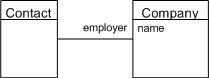
The important properties to note are:
- caption - the caption to display on the picker dialog. This is the only property from the control that directly affects the pop-up dialog's display.
- value - a complex attribute from the class to which the containing layout is bound. The attribute that is chosen, for example, employer which is an attribute on
Contact, of type Company. - valueCaption - the caption for the type-ahead list (combo) and the displayed chip for the selected item. This is an attribute on the returned object as configured in the value property.
valueIcon - the icon for the type-ahead list (combo) and the displayed chip for the selected item. This is a set of image value pairs referring to image attributes on the returned object as configured in the value property. For example:
XML(image . (company image))(data . mimeData)(type . mimeType)(icon . (company icon))(default . "icon:client")ref - a reference to the .picker declaration. The type of the .picker must work with the type of the value property.
If you type in the list, based on the configuration above, you get:
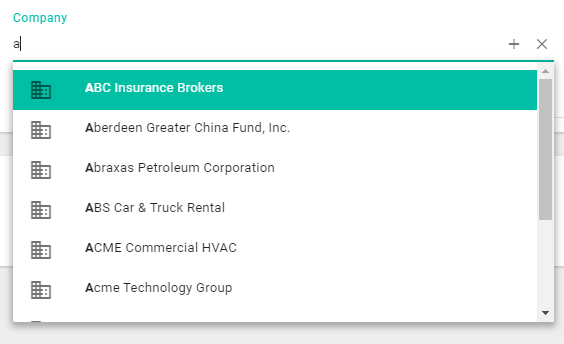
and a selected item will appear as:

Clicking the picker control's Select button, displays the picker dialog as declared in the .picker file with the caption, "Select a company", set by the picker control.
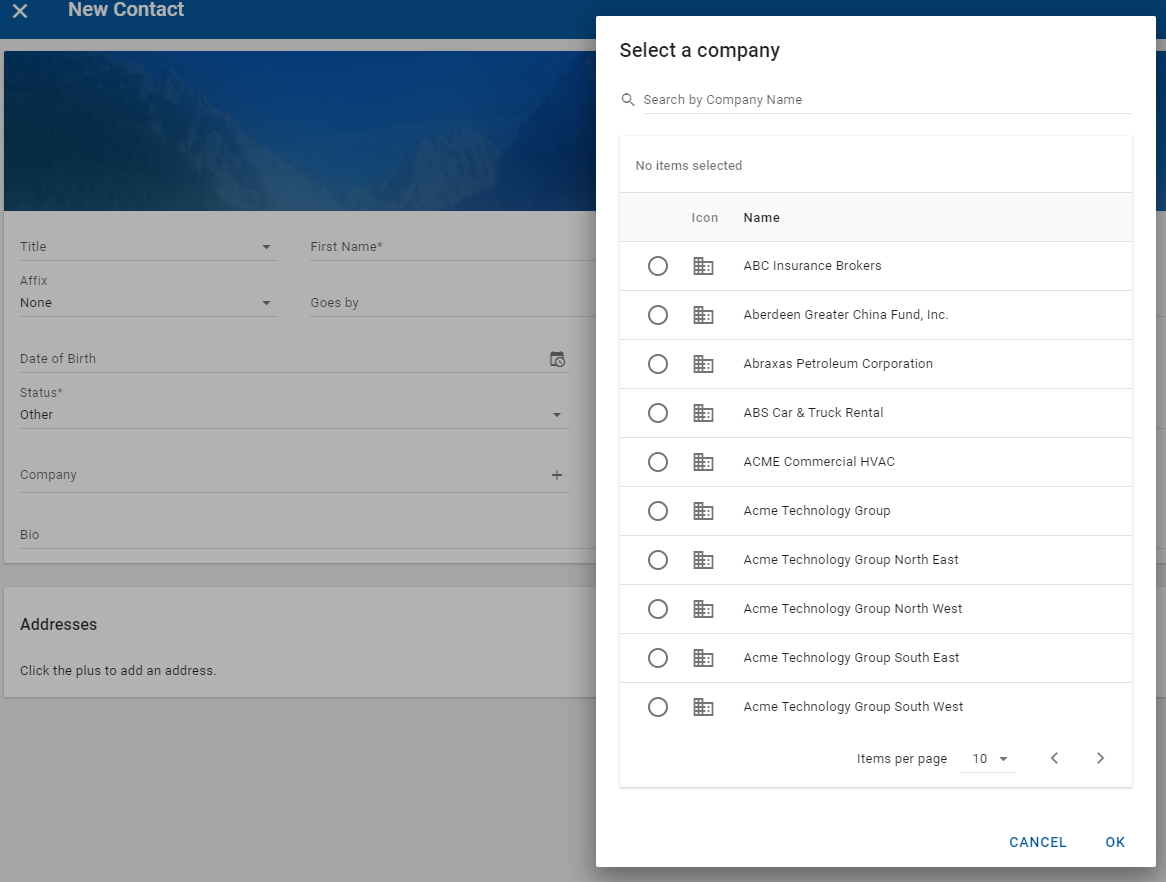
The drop-down list contains the user to selecting a single value, and the dialog does the same by using radio buttons rather than checkboxes. The platform knows the cardinality of the association; many (employees) to one (employer).
To learn more about the various properties of a picker control, see the Model Description Language Reference.
Related APIs
Picker (.picker file) declaration for single-item pickers
The declaration specifies the picker dialog's item creation behavior, sorting, searching, and row display style. This is the simplest sort of declaration, where you specify:
- Class - the class from which you pick instances.
- Captions - the caption for each item in the list to display.
Icons - the icon to display in the list if the class has an icon or image attribute. This is a set of image value pairs referring to image attributes on the items in the list. For example:
CODE(image . (company image))(data . mimeData)(type . mimeType)(icon . (company icon))(default . "icon:client")- Order - the default sort order.
- Search - the attribute to use for filtering the picker list.
The following example is for the Company class:
<Picker
captions="lastName"
class="Company"
icons="(image . image)(data . mimeData)(type . mimeType)(icon . icon)(default . "company")"
order="((lastName . #t) ((@) . #t))"
search="fullTextSearch"
/>and is rendered as follows when invoked by picking a company for a person.
Additionally, for single-item pickers, Mode may be used to satisfy use cases that need a filtered list. Here, you create a number of modes in the Picker declaration with different where clauses that can be applied. For example, a picker control may have mode="activeClients" to filter for only those companies that are active clients in a particular layout.
Documentation on the various properties of a .picker declaration is available in the Model Description Language Reference.
Creating new items
When either dialog or addEvent are defined, an Add button will be added to the UI that allows users to create items of the same type as the current picker. addEvent will take priority as the custom Scheme event handler, where this is the current picker mda.Controller and (controller'isPicker) returns #t. If the script returns #f or addEvent is not defined, the *.dialog file defined in the dialog will be used to launch the create dialog. If the script or dialog action returns a created model, it should be an instance of the same type as the originating picker. If the script returns #t, dialog will not be pursued further. The created model will be automatically added to the selection.
<Picker addEvent="`(mda:entity-show-add-popup this () () this)" .../> <Picker addEvent="`(mda:entity-show-add-popup this () () this)" ... dialog="mda:PersonCreate" .../> <Picker dialog="mda:PersonCreate" .../>
The create button will be suppressed during nested cases within the picker. In addition, it can be suppressed on a per-case basis. From the openPickerDialog API call, set isNew/creating #f. From the createPickerDialog API set isNew/creating #f on the controller. If the model is not creatable, for example, due to privilege, it may also be hidden.
New Item option for pickers in NexJ Studio
As of the NexJ CRM 9.7 release, the ability to configure the New Item option for pickers has been added to the picker UI editor in NexJ Studio (previously, and in 9.6.1.0, it was only supported through direct editing of the source code):
addEvent
This attribute provides an S-expression for custom behavior when the Add button is clicked.@example `(mda:entity-show-add-popup this () () this)
dialog
The name of the dialog used to create new entries when the Add button is clicked (dependent on theaddEventdefinition).
The following example shows the Dialog and Add Event fields in the UI editor in NexJ Studio. The Where Clause and Order fields have also been converted into Scheme editors for consistency.
Scheme scripting in pickers
An initialization script can be added into a Picker (.picker file) to execute a scheme expression whenever the picker opens. This can be used to specify business logic in pickers and works the same as scripts in .dialog, .layout, .application files, where this is the current picker mda.Controller.
The script will run when the picker is:
- Opened from a picker control
- Used in filters
- Opened via a script (openPickerDialog method described in UX Scripting)
To learn more about scripting and using Scheme, see Scripting and Client-side expressions.
Other considerations
Enumeration pickers
Although enumerations can be rendered as pickers, designs usually dictate that they are rendered as combo controls. It is uncommon for enumerations to be rendered as pickers.
That said, declaring a picker for an enumeration is straightforward. The following example is for the Country enumeration class.
<Picker captions="caption" class="Country" order="(displayOrder)" search="caption" values="value"/>It is rendered as:
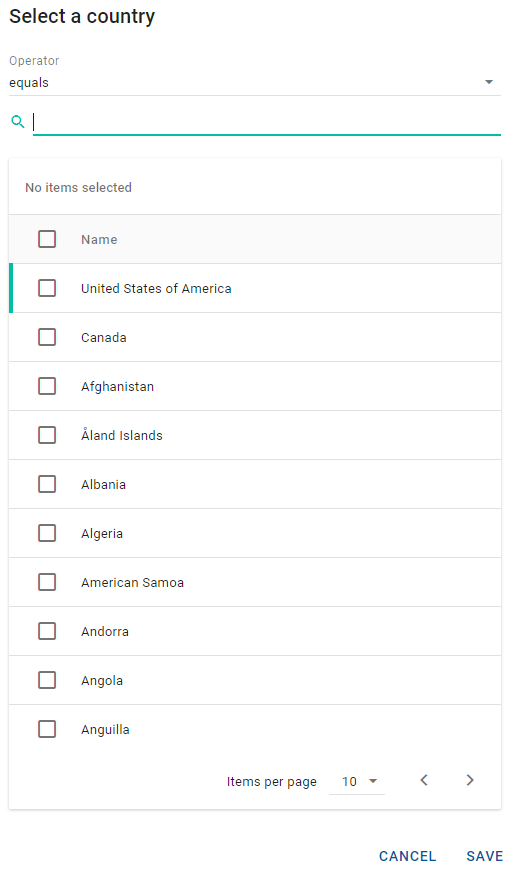
To change a caption for an enumeration picker in NexJ Studio, open the enumeration file in finance/meta/enumerations, edit the Caption value in the Locales section, and perform an upgrade load step.
Advanced picker (.picker file) declaration
Picker declarations may also specify filter and table controls that will be used in the picker dialog. These controls will be shown in the picker dialogs for both single pickers and multipickers.
The Filter control can be used to further refine the selection and has the same configuration as the filter in a layout.
The Table control overrides the generated picker table allowing it to show different columns containing the desired data and has the same configuration as the table in a layout.
The following code example shows a UserPerson picker declaration with both a filter and table specified:
<Picker captions="fullNameFirstLast" class="UserPerson" icons="(image . image)(data . mimeData)(type . mimeType)(icon . icon)(default . "user")" order="(((@ firstName) . #t) ((@ lastName) . #t) ((@) . #t))" search="fullTextSearch"/>
<Filter name="filter"/>
<Table name="tblUserPerson" rows="(@)">
<Column caption="ids.icon" icons="(image . image)(data . mimeData)(type . mimeType)(icon . icon)(default . "user")" length="10" name="colIcon"/>
<Column caption="IDS_NAME" length="80" name="colName" values="fullName"/>
<Column caption="idsc.Position.caption" length="50" name="colPosition" values="position"/>
</Table>
</Picker>
Using pickers in filters
In addition to being used in picker and multipicker controls, pickers may be referenced in Filter Fields to provide picker capabilities for filtering lists.
Using pickers in Script
Pickers may also be used in Script. The openPickerDialog method on the controller API allows you to call a pre-defined picker from Script.
The following code enables a user to pick a number of participants in a conversation and then continuing processing based on the selection.
(define conversation (@ model item : (parameter'index)))
(define participants
(@ openPickerDialog :
"mda:ConversationParticipantPicker"
(: where `(not (in? (@) ,(map (lambda (p) (p'entity)) (conversation'activeParticipants)))))
(: factory '(ConversationParticipant createConversationParticipant))
(: values "entity")
(: parameter (list (: conversation conversation)))
)
)
(unless (null? participants)
...
openPickerDialog also supports generic pickers. This creates a default picker for a class without the use of a pre-defined .picker file. The method supports both single and multi-picker modes. This is an experimental feature.
openPickerDialog method in Scheme code, you must provide the definition for the picker in the meta/pickers/mda/ directory. You do not need to provide this definition when you define the picker directly in the metadata.Custom pickers
Custom pickers are used infrequently. If the picking requirements are very specialized, there are ways to build a custom control in Application Foundation Layers (AFL). This information is not covered here, but an example can be seen in the finance-ai service.
Related links
- Working with pickers (in the Learning Center)
- Picker Control and Picker file (in the Model Description Language Reference)