Search functionality
Description
In combination with a data table, the search functionality allows users to find an item in the system on navigator workspaces and then view the details for that item. It can also be used on tabs, both within a detail view page for an item, and within administrative workspaces. Search functionality consists of one or more of the following components:
- Tiles representing saved lists or saved filters
- Text search field
- Filter chips representing filter fields for additional search criteria
Annotated Example
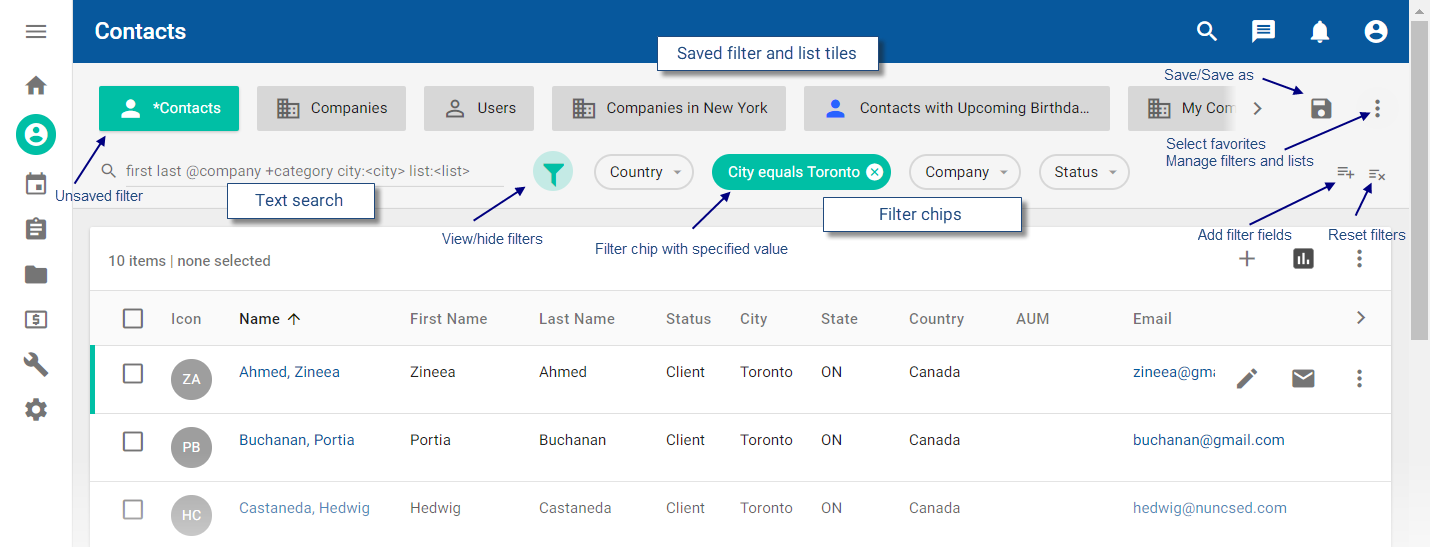
When to use
Use in combination with a data table or a list to control which records are displayed.
Variations
Any combination of text search, filter chips, and saved list/saved filter tiles is supported. In this example, only text search and filter chips are displayed.
The ability to create a new saved filter from the search is optional. It is not included in this example.
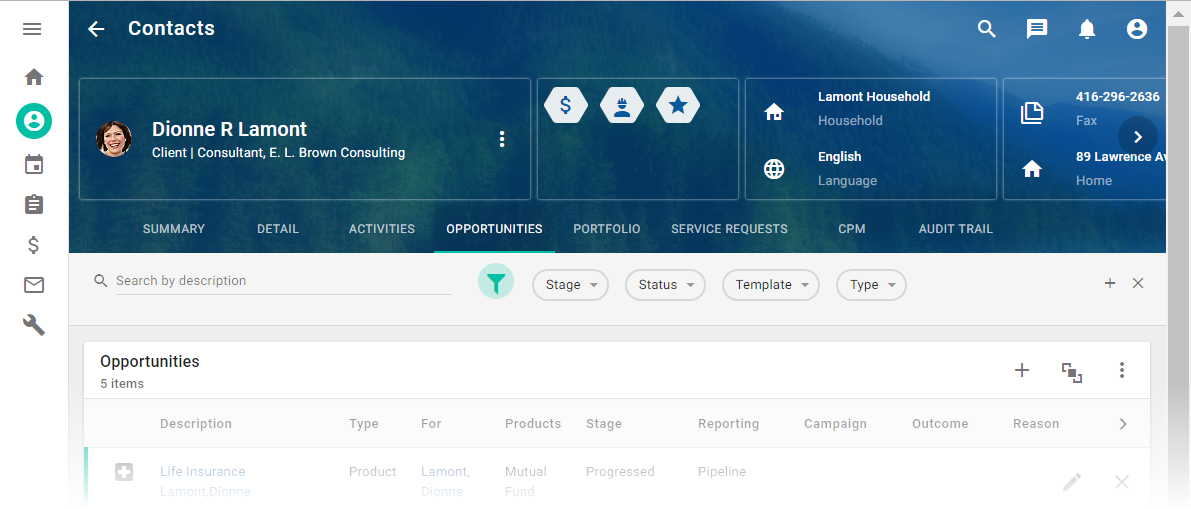
Interactions
Saved list and filter tiles
Click the tile to display the saved list or filter. If additional tiles are available, click the left and right chevrons to display the full list.
The overflow menu next to the tiles allows you to manage which of the saved lists or filters should be displayed.
Text search
Enter the search term in the text field and press Enter. The table or list below immediately reflects the search criteria. To clear the text search, click the Clear (X) icon in the text search field.
Filter chips (filter fields)
To specify a search criteria in a chip, click the chip, complete the dialog that appears, and click OK. The table or list below immediately reflects the search criteria. To clear the chip value, click the Clear (X) icon in the chip. To remove the chip entirely, click the chip and then click Remove Filter in the dialog that appears.
To add more chips to the search, click the FIlter options icon and select Add filter fields. In the Select Filter Fields dialog, select the chips you want to add and click OK.
To clear the values in all chips, click the FIlter options icon and select Reset filters.
To remove several chips, click the FIlter options icon and select Add filter fields. In the Select Filter Fields dialog. In the Select Filter Fields dialog, clear the chips you want to remove and click OK.
Where saving filters is supported and if the user has appropriate permissions, click the Save icon next to the saved filter tiles to create a new saved filter or update an existing saved filter.
