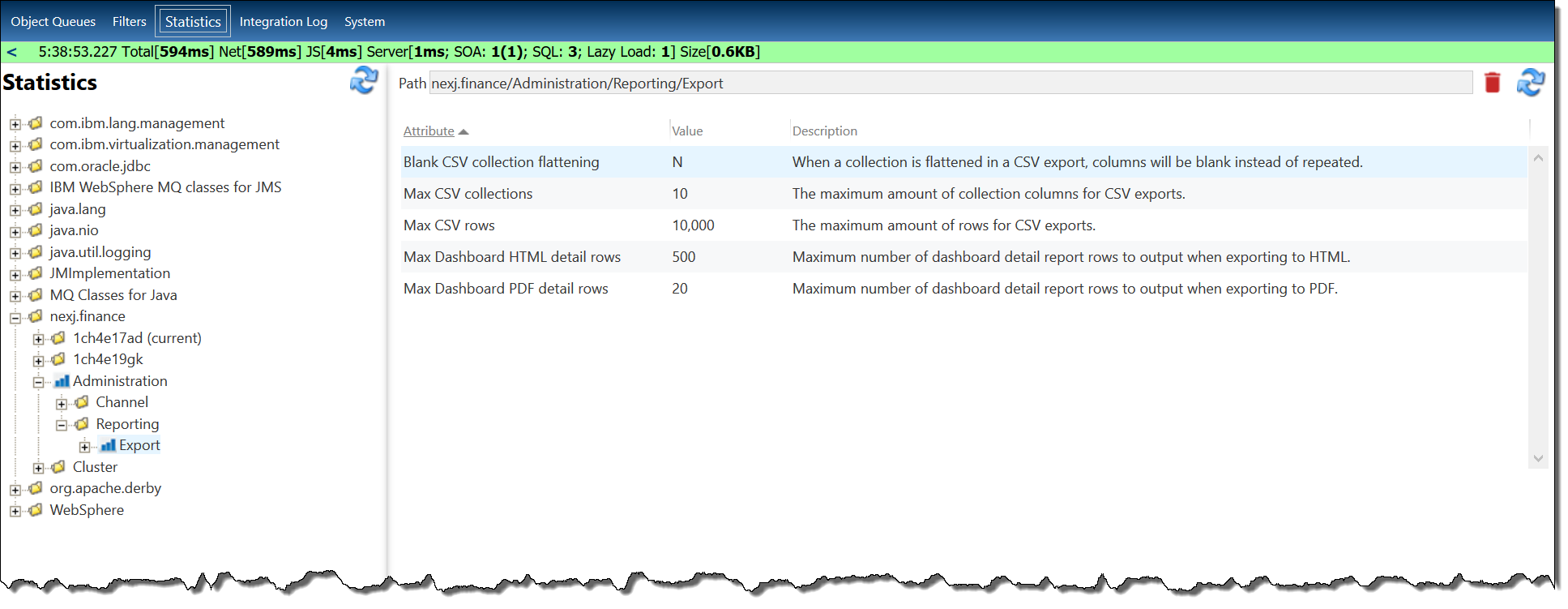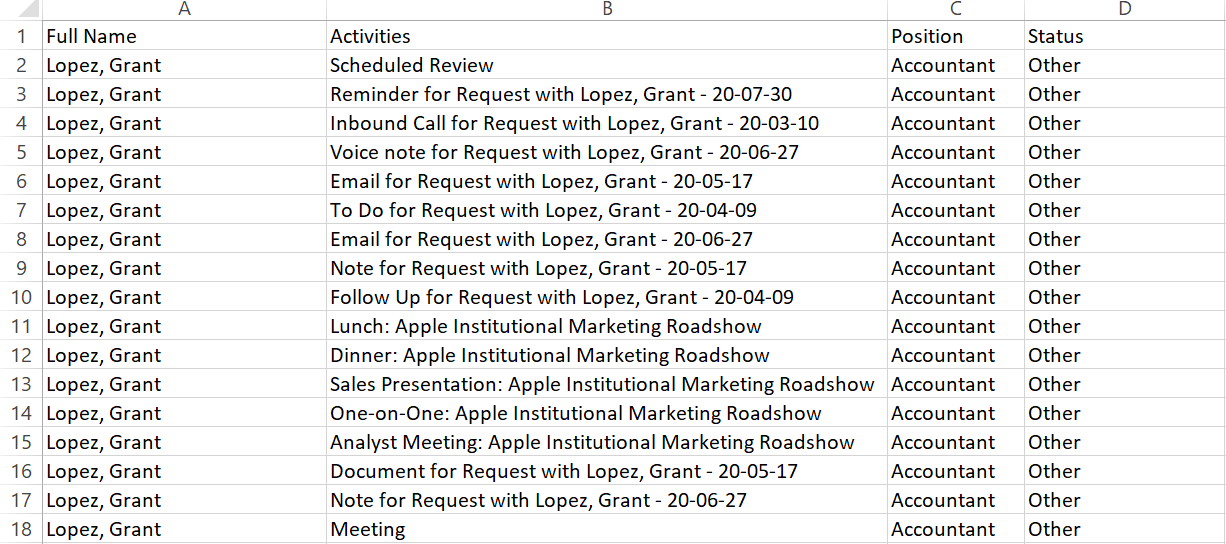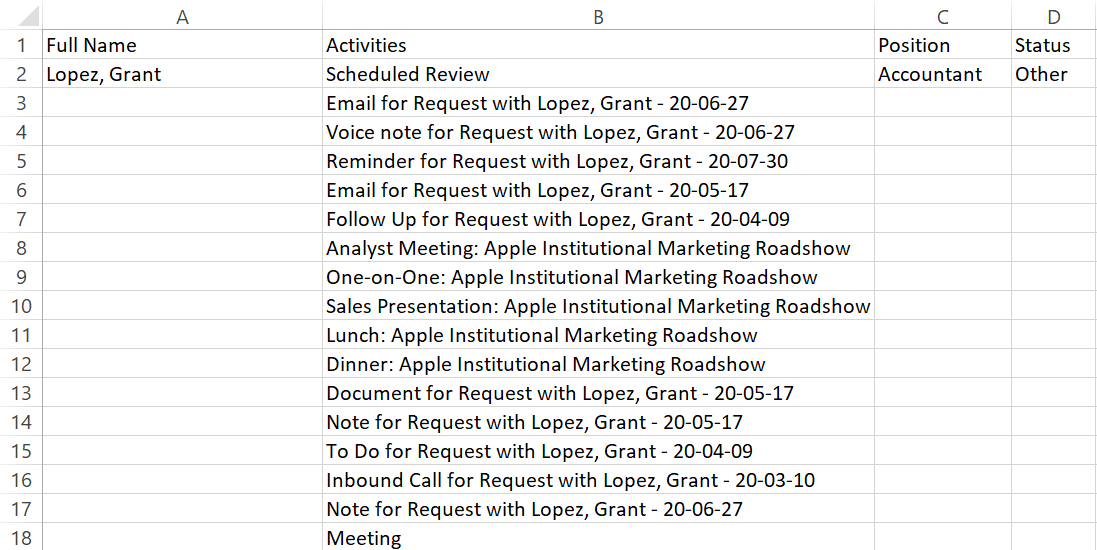Configuring exports for ad hoc reports
You can configure export settings for ad hoc reports and dashboards on the Statistics page in NexJ System Admin Console on the Reporting server.
Navigate to the Statistics page in NexJ System Admin Console, select nexj.finance > Administration > Reporting > Export, and configure the required export attributes for ad hoc reports and dashboards, which are shown in the following screenshot.
Configuring CSV exports
When report data is exported to a CSV file, one-to-many relationships (sub-collections) will be included in the export.
You can configure CSV exports for ad hoc reports in NexJ System Admin Console so that duplicate data related to the parent record in the Live Detail tab is not shown in the spreadsheet.
For example, the following spreadsheet shows duplicated data in the Full Name, Position, and Status columns.
The following spreadsheet shows the same spreadsheet columns when the attributes related to the parent record (Full Name, Position, Status) are configured to not show duplicated data.
To configure CSV exports for ad hoc reports to flatten the data, select the Blank CSV collection flattening attribute, and enter Y in the Value field. When users create ad hoc reports, click Export to CSV, and open their spreadsheets, the spreadsheet columns will not contain duplicated collections data.
You can also configure the following attributes for CSV exports:
- Maximum number of collection columns for CSV exports by selecting the Max CSV collections attribute, and entering a new number in the Value field
- Maximum number of rows for CSV exports by selecting the Max CSV rows attribute, and entering a new number in the Value field
Configuring dashboard exports
You can configure the following attributes for dashboard exports:
- Maximum number of dashboard detail report rows to output when exporting to HTML by selecting the Max Dashboard HTML detail rows attribute, and entering a new number in the Value field
- Maximum number of dashboard detail report rows to output when exporting to PDF by selecting the Max Dashboard PDF detail rows attribute, and entering a new number in the Value field