New features delivered in 9.6.0
The following features and enhancements were included as part of 9.6.0.0.
NexJ CRM user experience enhancements
This release includes the following enhancements to the user experience.
Error message banner is persistent
The error message banner remains visible when you have scrolled within a dialog. For example, if you are adding a new contact, forget to provide a last name, scroll down to the end of the dialog, and click OK, you will still see the following error message banner:
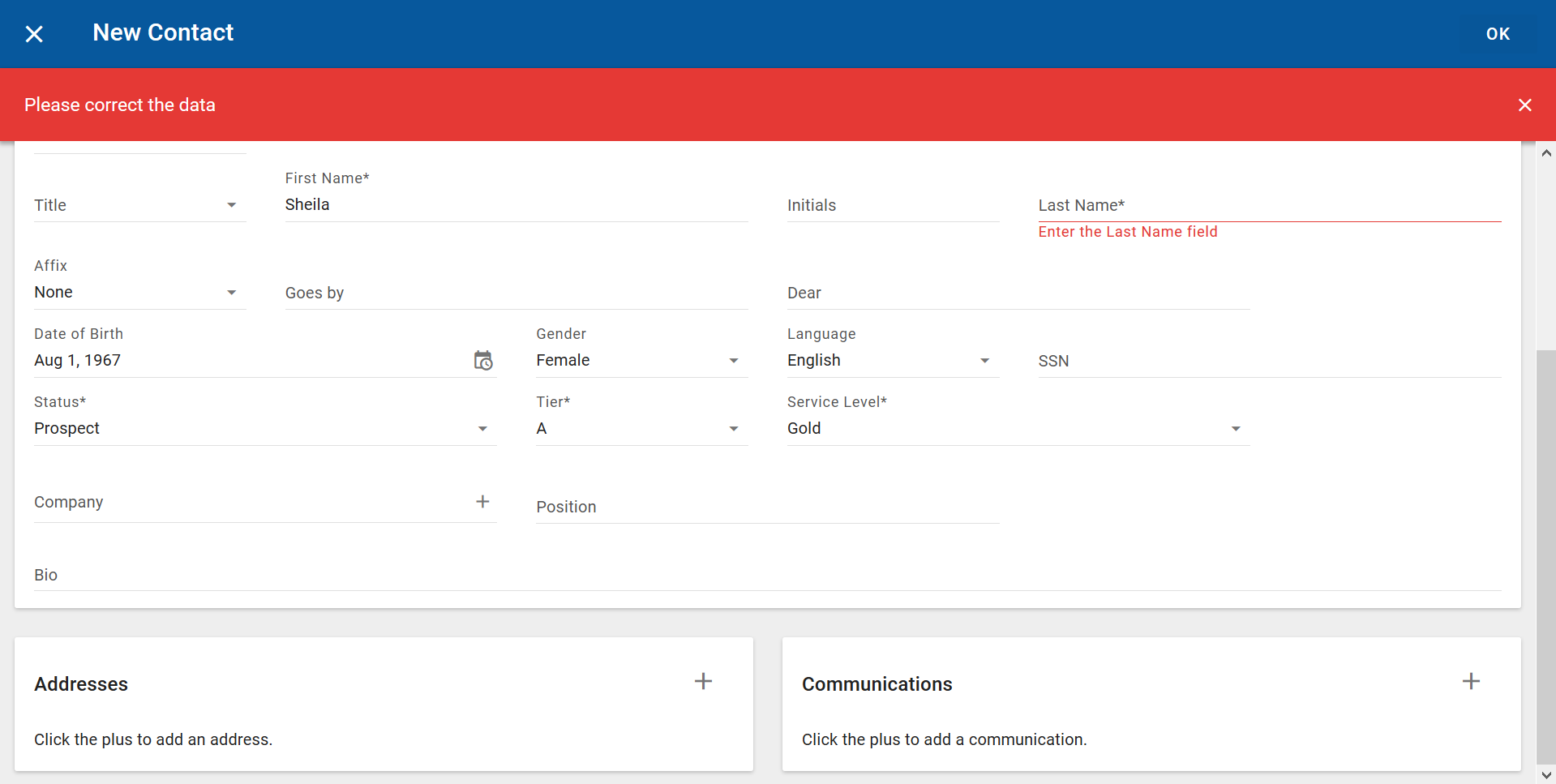
For more information, see "Navigating the NexJ CRM user interface" in the end user documentation.
Reordering column selections for data tables
In the Select columns to display dialog for data tables, you can change the ordering of the selected columns by clicking the up and down arrow buttons. Columns that are not pinned can be reordered.
For more information, see "Navigating the NexJ CRM user interface" in the end user documentation.
Process Management form enhancements
This release includes the following enhancements to Process Management forms.
Binding forms for external enumerations and pickers using REST APIs
NexJ CRM now supports binding Process Management forms with an external model (REST schema) for external enumerations and external objects that display items in pickers.
For more information, see Developing forms using REST APIs.
Reporting enhancements
This release includes the following enhancements to the ad hoc reporting functionality.
Exporting reports without first opening them
You no longer need to open a report to export it. Instead, you can click the More Actions button

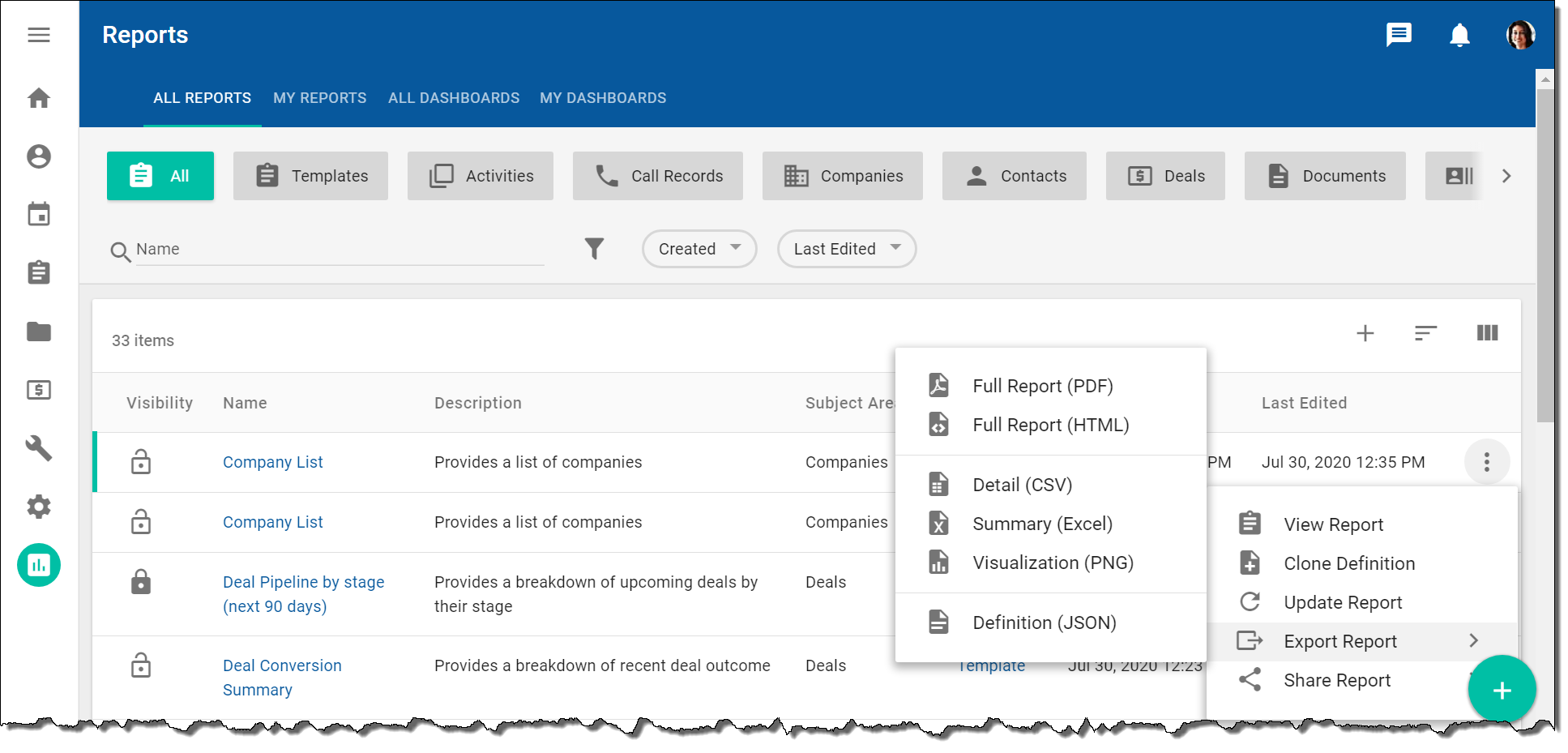
For more information, see "Ad hoc reports" in the end user documentation.
Exporting reports to PDF
As of NexJ CRM 9.6, you can export individual reports in PDF format.
For more information, see "Ad hoc reports" in the end user documentation.
Exporting data or visualizations using new export buttons
New export buttons are provided so you can quickly export data from the Live Detail, Summary, and Visualization tabs. For example, the Live Detail tab now includes the Export to CSV button.
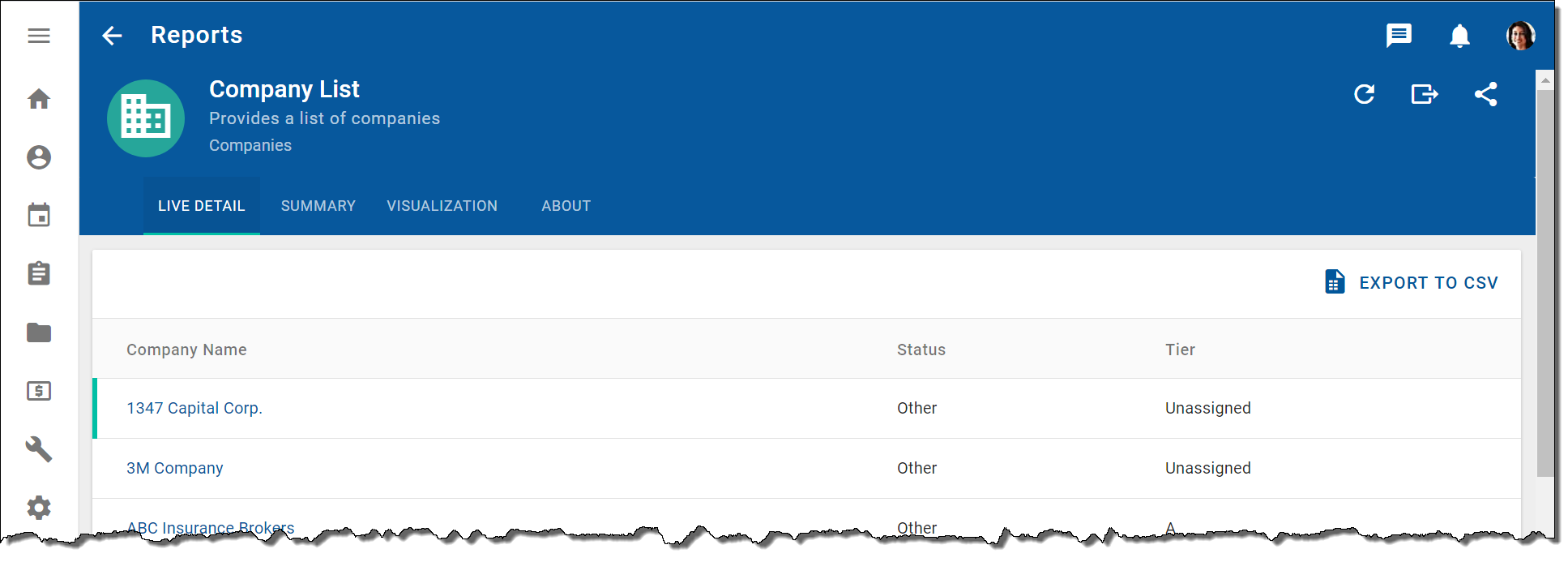
For more information, see "Ad hoc reports" in the end user documentation.
Quickly adding fields as groupings and filters
In the Details tab, you can quickly add fields as groupings or filters by selecting a field (for example, Activity End Time) and selecting either the Add Field as Grouping or Add Field as Filter menu option. The following screenshot shows the new menu options.
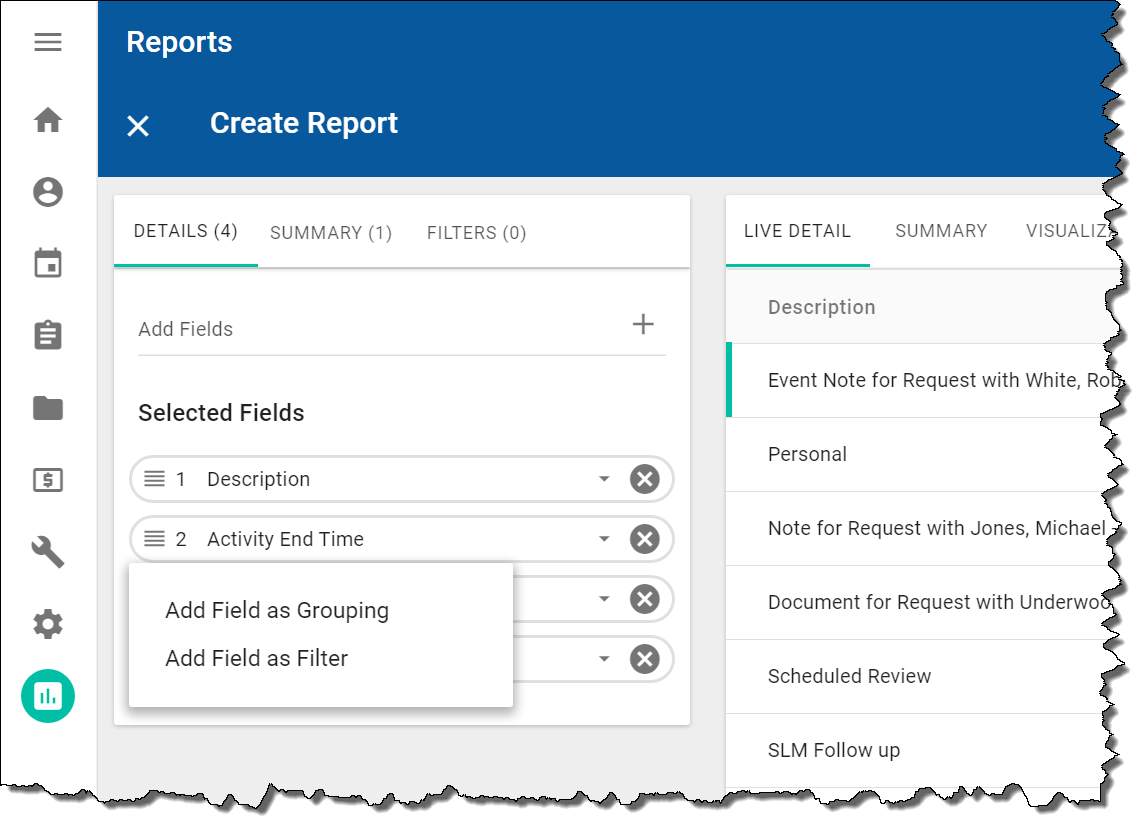
For more information, see "Ad hoc reports" in the end user documentation.
Sharing reports and dashboards by copying URLs
You can copy the URL for a report or dashboard to your clipboard and then paste it into the required application to share the report or dashboard with other users.
You can also email reports to other users.
For more information, see "Ad hoc reports" in the end user documentation.
Configuring exports for ad hoc reports
System administrators can configure exports for ad hoc reports and dashboards in the Statistics page in NexJ System Admin Console. They can configure the:
- Maximum number of collection columns for CSV exports
- Maximum number of rows for CSV exports
- Maximum number of dashboard detail report rows to output when exporting to HTML
- Maximum number of dashboard detail report rows to output when exporting to PDF
They can also configure CSV exports to flatten the data in exported spreadsheets so that the spreadsheet columns do not contain duplicated collections data.
For more information, see Configuring ad hoc reporting settings.
Including multiple collections as part of a CSV export
You can include multiple collections as part of your CSV export. For example, you can include attributes from both the Assign To and For collections for an activity-based report.
For more information, see "Ad hoc reports" in the end user documentation.
Enabled filtering, grouping, and calculations for fields not selected for display
As of NexJ CRM 9.6, you can select filters, groupings, and calculations without first having to select fields in the Details tab. Your selections are no longer limited by your field selections in the Details tab.
For example, you can group a Deals report using the Stage grouping without having selected the Stage field. The Stage field will not show in the Live Detail tab for the report.
For more information, see "Ad hoc reports" in the end user documentation.
Exporting a report's JSON definition is secured to an administrative privilege
As of NexJ CRM 9.6, only report administrators can export a report's JSON definition.
For more information, see NexJ CRM privileges.
Configuring the Report Adapter replication transaction recovery rate
The NexJ Report Adapter is responsible for replicating NexJ CRM transactions to the ad hoc reporting database. If changes fail to synchronize from CRM to the Reporting database due to a transient condition (for example, a network service interruption), they will be queued and retried. The retry rate is controlled by the exponential backoff settings.
You can configure exponential backoff and retry settings for messages failures for ad hoc reports on the Statistics page in NexJ System Admin Console.
For more information, see Configuring the Report Adapter replication transaction recovery rate.
Performance statistics for Reporting data replication recovery
You can review performance statistics for Reporting data replication recovery on the Statistics page in NexJ System Admin Console in a standalone Reporting environment on the Reporting server.
For more information, see Reviewing performance statistics for Reporting data replication recovery
Using a proxy server for Exchange Online OAuth
NexJ CRM 9.6 supports the use of a proxy server for Exchange Online OAuth.
For more information, see Channel settings for a NexJ CRM deployment with Exchange Online.
